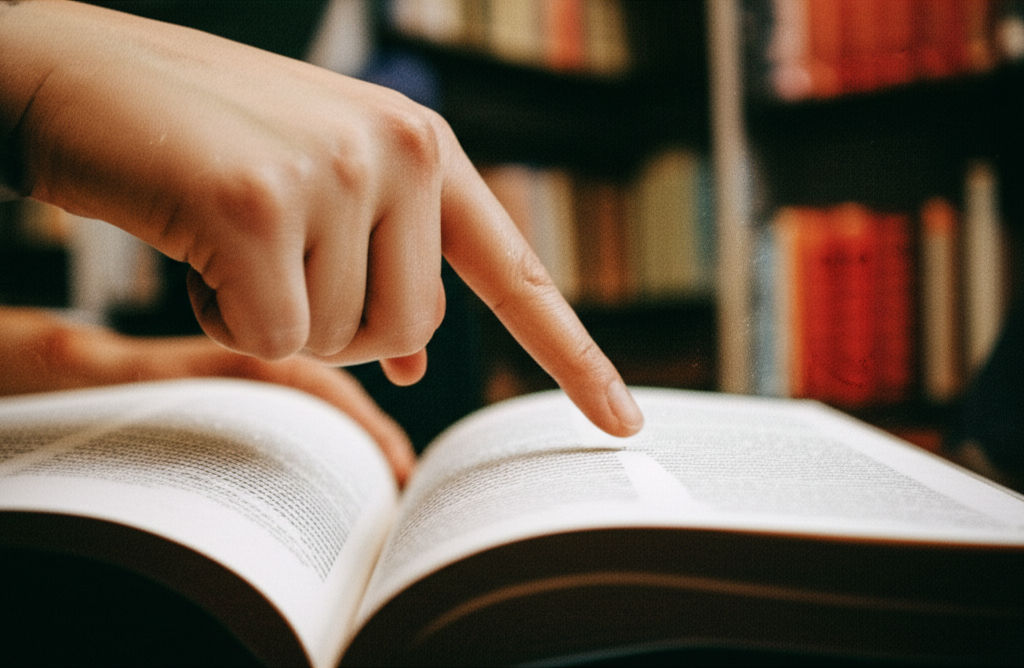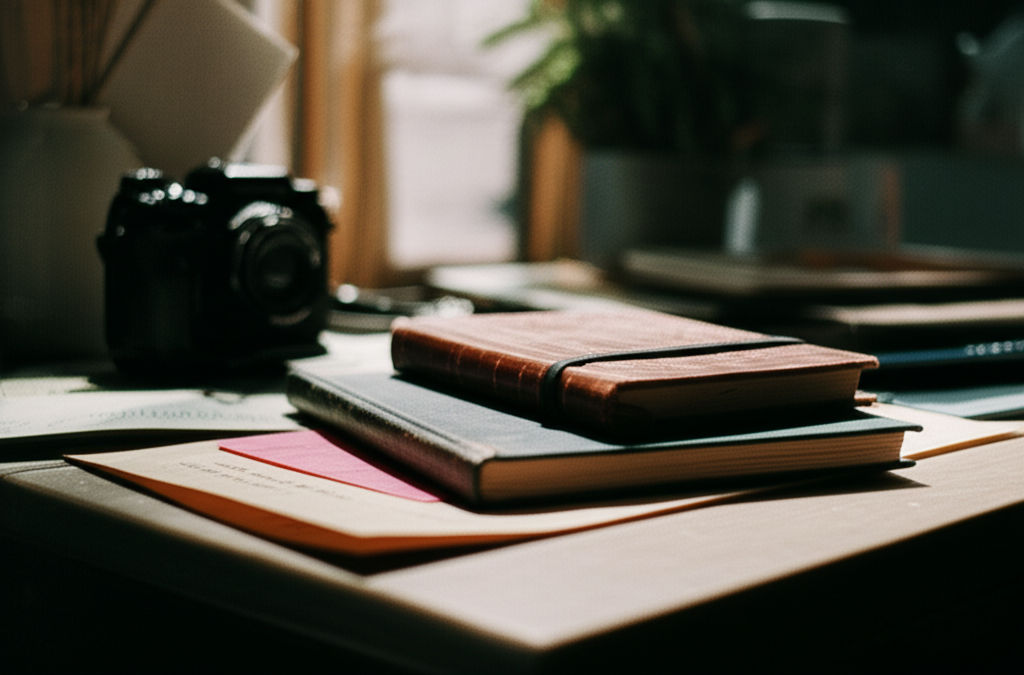How to Create Worlds in Minecraft Education
Ikhsan Rizki

Photo: Unlock engaging lessons! Learn to create & customize educational worlds in Minecraft Education Edition. A guide for educators, from setup to sharing.
Creating engaging and effective learning environments is a cornerstone of modern education. For many educators, Minecraft Education Edition offers a unique platform to achieve this, allowing them to build immersive and interactive worlds tailored to specific lesson plans. But how exactly do you bring these educational visions to life?
This comprehensive guide will walk you through the process of how to create worlds in Minecraft Education, from the initial setup to customizing advanced settings and sharing your creations. Whether you're a seasoned Minecraft player or new to the blocky universe, you'll find actionable steps to design impactful learning experiences for your students.
Getting Started: Launching Your First Minecraft Education World
The journey to building your educational masterpiece begins with launching Minecraft Education Edition. Once logged in, you'll be presented with several options to start a new world.
Creating a Brand New World from Scratch
For ultimate creative freedom, starting a new world from a blank slate is the way to go.
- Launch Minecraft Education Edition and click the "Play" button.
- Select "Create New". This option allows you to generate a fresh, empty world.
- Choose "New" again to confirm you want a blank template.
- You'll then be taken to the World Settings screen, where you can configure various aspects of your new world before it generates.
Utilizing Templates and the Lesson Library
Don't want to start from scratch? Minecraft Education Edition offers a rich Lesson Library and pre-built templates that can serve as excellent starting points or complete, ready-to-use learning environments.
- From the "Play" screen, click "View Library".
- Here, you can explore various categories such as:
- Lessons: Standard-aligned content across subjects like Computer Science, Math, Science, Language Arts, and more.
- Monthly Build Challenges: Short, creative challenges designed to inspire.
- Biomes and Worlds: Pre-generated environments like deserts, forests, or even featured educational worlds.
- Once you find a lesson or world you like, click on it and then select "Create World" or "Create New" (depending on the specific item) to import and load it. This will create a copy of the template, which you can then customize.
Mastering World Settings for Optimal Learning
The true power of creating worlds in Minecraft Education lies in customizing its settings. These options allow you to tailor the gameplay experience to your specific educational goals, ensuring students focus on learning rather than distractions. You can access these settings when creating a new world or by pressing the "Escape" key during gameplay and selecting "Settings".
Essential Game Settings
These are fundamental settings that impact how players interact with your world:
- World Name: Give your world a clear, descriptive name. This is crucial for organization, especially if you plan to create many worlds.
- Game Mode:
- Creative: Provides infinite resources, flight, and invincibility. Ideal for building, designing, and open-ended creative tasks without survival pressures.
- Survival: Players must gather resources, craft items, manage hunger, and avoid dangers. Suitable for lessons on resource management, ecosystems, or problem-solving.
- Adventure: Players cannot break or place blocks and primarily interact with Non-Player Characters (NPCs) or follow a storyline. Excellent for guided lessons or escape rooms.
- Difficulty: (Relevant for Survival mode)
- Peaceful: No hostile mobs, health regenerates. Great for focusing on building or exploration without combat.
- Easy, Normal, Hard: Introduce various levels of mob spawning and challenge.
- World Type:
- Infinite: Generates a vast, procedurally endless world.
- Flat: Creates a perfectly flat world, often preferred for building projects or coding challenges where a level surface is desired.
- Always Day: Keeps the world perpetually in daylight, preventing nighttime distractions or dangers.
- Perfect Weather: Ensures consistent clear weather, avoiding rain or snow.
- Keep Inventory: If enabled, players retain their items upon death in Survival mode. This can reduce frustration in learning scenarios.
- Show Coordinates: Displays players' X, Y, Z coordinates, useful for navigation, collaborative building, or teaching geometry.
- Allow Cheats: Enables the use of commands (slash commands) within the world, which are powerful tools for educators to manage the environment, teleport players, or give items.
Classroom Settings and Advanced Controls
These settings are particularly useful for educators managing student interactions and protecting world integrity:
- Allow Mobs: Controls whether creatures (animals and monsters) spawn naturally.
- Player Damage / Friendly Fire: Determine if players can take damage from the environment, mobs, or other players. Turning these off can create a safer, less competitive environment.
- Allow Destructive Items: Prevents items like TNT or fire from causing widespread damage.
- Immutable World: When enabled, users can interact with blocks but not destroy them. This is invaluable for protecting pre-built structures or lesson areas while allowing students to build in designated zones.
- World Builder Mode: A special toggle (
/wbcommand) that allows you to place special blocks like Allow Blocks, Deny Blocks, and Border Blocks.- Allow Blocks: Designate areas where students can build and break blocks, even in an immutable world.
- Deny Blocks: Prevent building or breaking in specific areas.
- Border Blocks: Create invisible walls that players cannot pass, useful for defining lesson boundaries.
Building and Populating Your Educational World
Once your world is set up, it's time to build! In Creative mode, you have unlimited access to all blocks and items.
- Open your Inventory: Press the 'E' key to access your inventory.
- Search for Materials: Use the search bar to find specific blocks, items, or creatures.
- Add to Hotbar: Drag and drop desired items from your inventory to your hotbar at the bottom of the screen for quick access.
- Place Blocks: Right-click to place a block.
- Remove Blocks: Left-click to break a block.
- Navigation:
- Movement: Use W, A, S, D keys to move forward, left, backward, and right.
- Flying: Double-tap the spacebar to start flying in Creative mode. Hold space to go up, and Shift to go down.
- Speed: Double-press 'W' to move extra fast.
Consider incorporating Non-Player Characters (NPCs) to provide instructions, give quests, or offer information to students. You can also use Chalkboards for text-based instructions within your world.
Saving, Exporting, and Sharing Your Minecraft Education Worlds
After investing time in creating worlds in Minecraft Education, ensuring they are saved and accessible is paramount.
Automatic Saving and "View My Worlds"
Minecraft Education Edition automatically saves your progress as you play. All your created and imported worlds are stored under the "View My Worlds" section on the "Play" screen.
Exporting Worlds for Backup and Sharing
Exporting your world creates a .mcworld file, which is a portable copy of your creation. This is vital for:
- Backups: Safeguarding your work against accidental deletion or corruption.
- Sharing: Distributing your custom worlds to other educators or students.
To export a world:
- From the "Play" screen, click "View My Worlds".
- Select the world you wish to export and click "Manage".
- Click "Export World".
- Choose a location on your computer to save the
.mcworldfile. Remember, world titles should not contain special characters if you intend to export them.
Importing Worlds
To import a .mcworld file (either one you've exported or one shared by someone else):
- From the Minecraft Education start screen, click "Play".
- Click the "Import" icon on the Play screen.
- Locate and select the
.mcworldfile to import it into your game.
Cloud Upload and Download (OneDrive)
For seamless access across devices and easy sharing within a school environment, Minecraft Education Edition supports cloud storage via OneDrive.
- Upload: After saving and exiting a world, it can be uploaded to OneDrive.
- Download: Worlds uploaded to the same Microsoft account OneDrive folder can be downloaded on other devices.
Conclusion
Creating worlds in Minecraft Education is an incredibly rewarding process that empowers educators to design dynamic, interactive, and highly engaging learning experiences. By understanding the core steps of world creation, mastering the diverse settings, and utilizing features like templates and specialized blocks, you can transform abstract concepts into tangible, explorable environments. The ability to save, export, and share these worlds further amplifies their impact, allowing for collaboration and widespread use.
What kind of educational world are you excited to build first? Share your ideas in the comments below, or explore our other guides on integrating Minecraft Education into your curriculum!
Frequently Asked Questions (FAQ)
Q1: Can I convert a regular Minecraft world to Minecraft Education Edition?
A1: Worlds from Minecraft Bedrock Edition can be renamed as .mcworld files and opened in Minecraft Education. However, worlds created in Minecraft Education cannot be directly converted back to Bedrock Edition.
Q2: How do I make sure my students can't destroy parts of my world?
A2: You can use the "Immutable World" setting in the Classroom Settings to prevent players from destroying blocks. For specific areas where you do want them to build, you can use "Allow Blocks" while in World Builder Mode.
Q3: My world keeps crashing when I try to host it. What should I do?
A3: Issues with hosted worlds can sometimes occur. It's recommended to check for known issues and troubleshooting steps provided by Minecraft Education support, especially if you are on a Mac or iPad. Ensuring your game is updated and clearing the Code Builder cache (if applicable) can also help.
Business
View All
August 8, 2025
Choosing the Best Business Card PaperElevate your brand with the perfect business card paper. This guide covers weight, texture, and finish to ensure a professional, lasting impression.
Ikhsan Rizki

October 11, 2025
Meet the Invincible Business BabyTransform your business into an 'Invincible Business Baby.' Learn resilience, adaptability & a growth mindset for unstoppable success.
Ikhsan Rizki

August 12, 2025
Is Best Buy Closing Stores in 2025Best Buy is closing some stores in 2025, but it's part of a strategic evolution. Uncover their future retail plans & new store formats.
Ikhsan Rizki

September 18, 2025
What Is Backbone Business SolutionsDiscover backbone business solutions: the unseen core of thriving enterprises. Integrate systems for seamless operations, efficiency, and scalable growth.
Ikhsan Rizki

August 9, 2025
In Demand Business Analyst Jobs NowThe business world is constantly evolving, driven by rapid technological advancements and an insatiable hunger for data-driven insights. In this dynamic landsca...
Ikhsan Rizki

October 18, 2025
Business Dresses That Mean BusinessTransform your work wardrobe! Learn to choose & style business dresses that project confidence, competence & authority. Your guide to professional impact.
Ikhsan Rizki
Economy
View AllIs Singapore Airlines Economy a cut above? Uncover its premium comfort, world-class entertainment, and renowned service in this guide.
Ikhsan Rizki
Is JAL Premium Economy worth it? Explore our review of Japan Airlines' award-winning cabin, featuring spacious seats, superior comfort, and great value.
Ikhsan Rizki
Unravel the complex web of economic interdependence. Discover its drivers, benefits, risks, and how to thrive in our interconnected world.
Ikhsan Rizki
Simplify global economics! Discover how country economy infographics make complex financial data easy to understand. Your guide to a nation's economic health.
Ikhsan Rizki
Unlock the secrets of market economies! Discover how choices, competition, and supply & demand shape our world in simple, clear terms.
Ikhsan Rizki
Your ultimate guide to Honda CR-V fuel efficiency. Explore MPG for gas & hybrid models, 2025 ratings, and tips to maximize savings at the pump.
Ikhsan Rizki
Education
View AllUnpack the educational journey of tech titan David O. Sacks. Discover how his Stanford & Chicago Law background shaped his groundbreaking career.
Read MoreEducation Galaxy: The K-8 online platform for personalized, engaging learning. Master state standards & boost student success with fun games.
Read MoreRemember the Education Connection jingle? Discover the real faces behind the viral ads, like Andreanna Veith, and what Education Connection did.
Read MoreTransform your PE lessons! Discover how the best Physical Education clipart can boost engagement, understanding, and make teaching more effective.
Read MoreUnlock your future with vocational education (VET)! Discover in-demand, practical, and well-paying jobs that challenge old stereotypes.
Read MoreUnlock your potential! A Doctorate in Education empowers you for leadership, policy influence, and profound impact in the educational landscape.
Read MoreHealth
View All
September 12, 2025
Atrius Health Braintree ServicesDiscover Atrius Health Braintree: Your hub for comprehensive, integrated, and patient-centered family healthcare in Braintree. Simplify your care!
Ikhsan Rizki

September 23, 2025
Novant Matthews Medical Center TourReduce hospital stress! Our guide to Novant Matthews Medical Center helps you familiarize yourself for a confident & comfortable visit.
Ikhsan Rizki
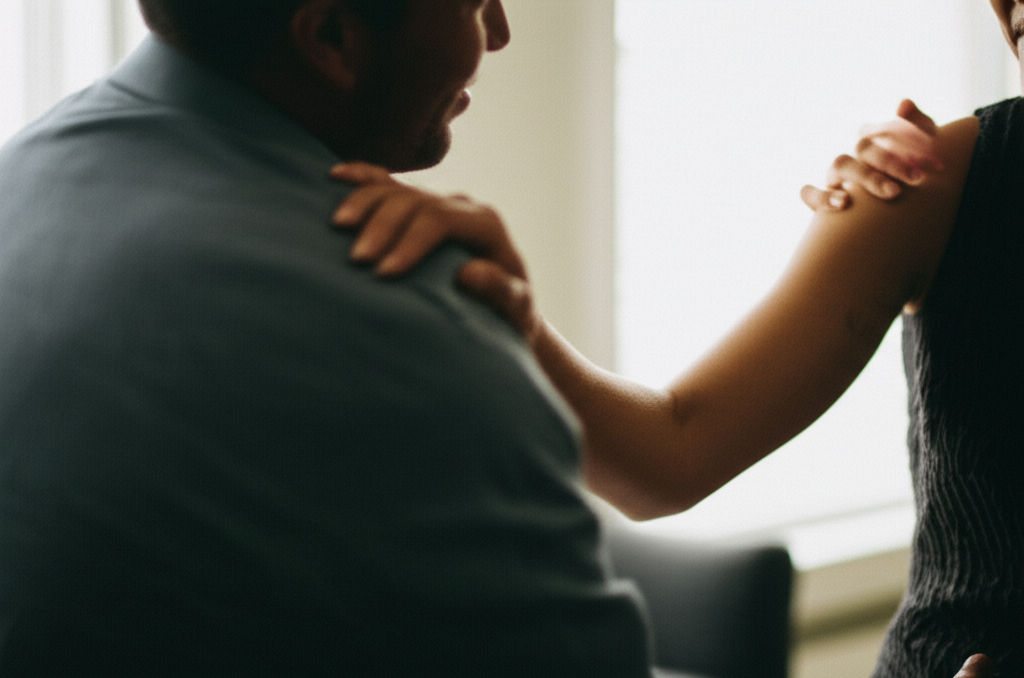
October 21, 2025
Group Health Associates ServicesSimplify your healthcare journey with Group Health Associates. Get comprehensive, patient-centered care for your whole family, from primary to specialty service...
Ikhsan Rizki

August 28, 2025
What Vital Health Really OffersTired of just getting by? Discover vital health! Unlock holistic well-being for a vibrant, thriving life beyond mere absence of illness.
Ikhsan Rizki

October 8, 2025
Alomere Health Quick OverviewAlomere Health: Your guide to comprehensive, community-focused healthcare in Central Minnesota. Explore their advanced services & patient-centered care.
Ikhsan Rizki

October 31, 2025
Main Line Health MyChart TipsUnlock easier healthcare with Main Line Health MyChart! Manage appointments, access medical records, and connect with your care team securely.
Ikhsan Rizki
Popular Articles
View All
1
2
3
4
5
6
7
8
9
10
Lifestyle
View All
August 8, 2025
Reach lifestyle goal setting tips
Master your future! Get practical tips for setting and achieving challenging 'reach' lifestyle goals for a truly fulfilling life.

October 8, 2025
Replace Your Bose Remote Easily
Lost your Bose remote? Get back control! This guide makes replacing & programming your Bose remote easy, so you can enjoy your audio again.

August 31, 2025
James Oglethorpe’s Lifestyle
Explore James Oglethorpe's extraordinary life. From soldier to humanitarian, see how his passion for social justice shaped his world and founded Georgia.

August 28, 2025
Jacka’s Glam Lifestyle Reviewed
Beyond wealth: discover true glamour as a mindset of intentionality, grace, and beauty. Infuse elegance into your everyday life!

October 17, 2025
Fast Ways to Get Sims Lifestyle Points
Get free Sims FreePlay Lifestyle Points fast! Master the cooking hobby hack and other quick methods to boost your game and live your best virtual life.

September 17, 2025
What the Unwanted Lifestyle Lyrics Mean
Explore NoCap's "Unwanted Lifestyle" lyrics. Uncover the hidden costs of success and the profound disillusionment behind outward prosperity.

September 4, 2025
What the Lifestyle Group Is All About
Unlock your world! Discover what lifestyle groups are, how shared interests define you, and how understanding them enriches your life.

October 25, 2025
Best Lifestyle Gym Equipment Picks
Transform your home workouts! Discover the best lifestyle gym equipment for every goal, offering convenience, privacy & results.
Sports

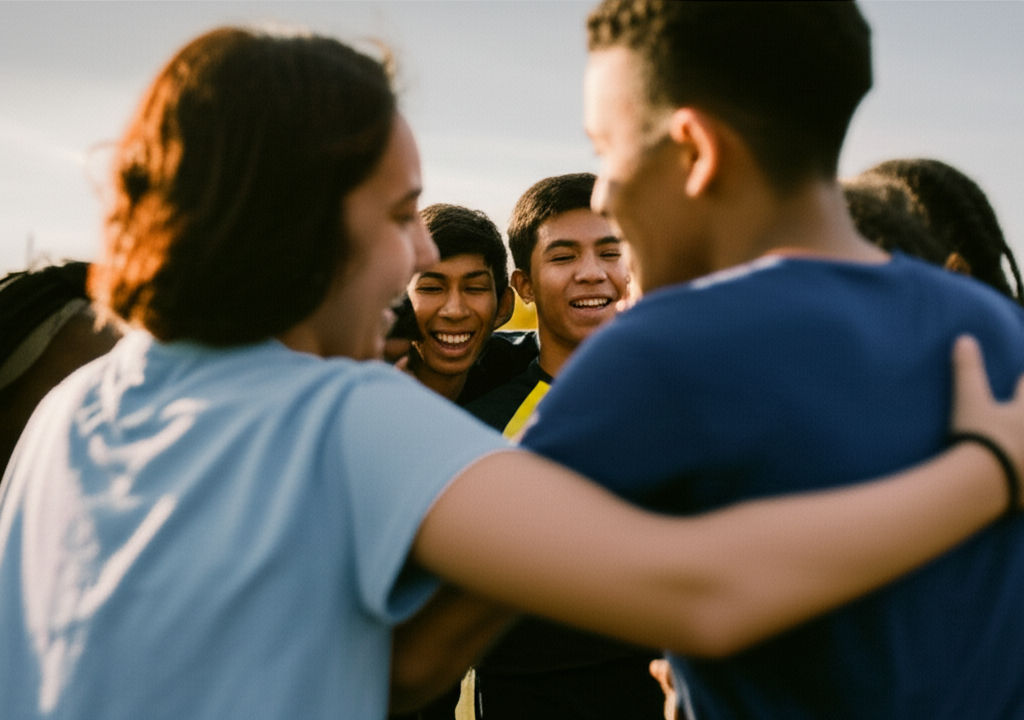



Travel
View All
October 13, 2025
Best Women’s Travel Pants for Any Trip
Discover the ultimate guide to women's travel pants. Find comfortable, versatile, and stylish options for every adventure. Pack smart, travel better!

September 26, 2025
BJ Travel Deals Worth Booking
Unlock incredible travel savings with your BJ's Wholesale Club membership! Discover exclusive deals on cruises, hotels, car rentals & vacation packages.
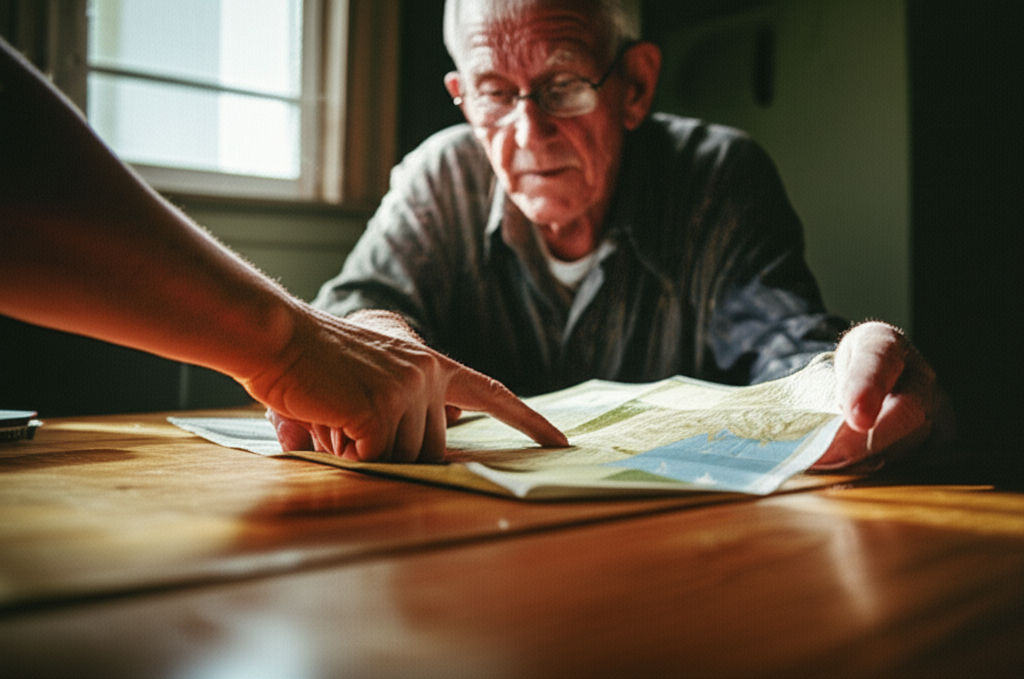
August 19, 2025
How Veterans Can Claim Travel Pay
Veterans, get VA travel pay for medical appointments! The VA Beneficiary Travel Program reimburses eligible veterans & caregivers. Learn how to claim.
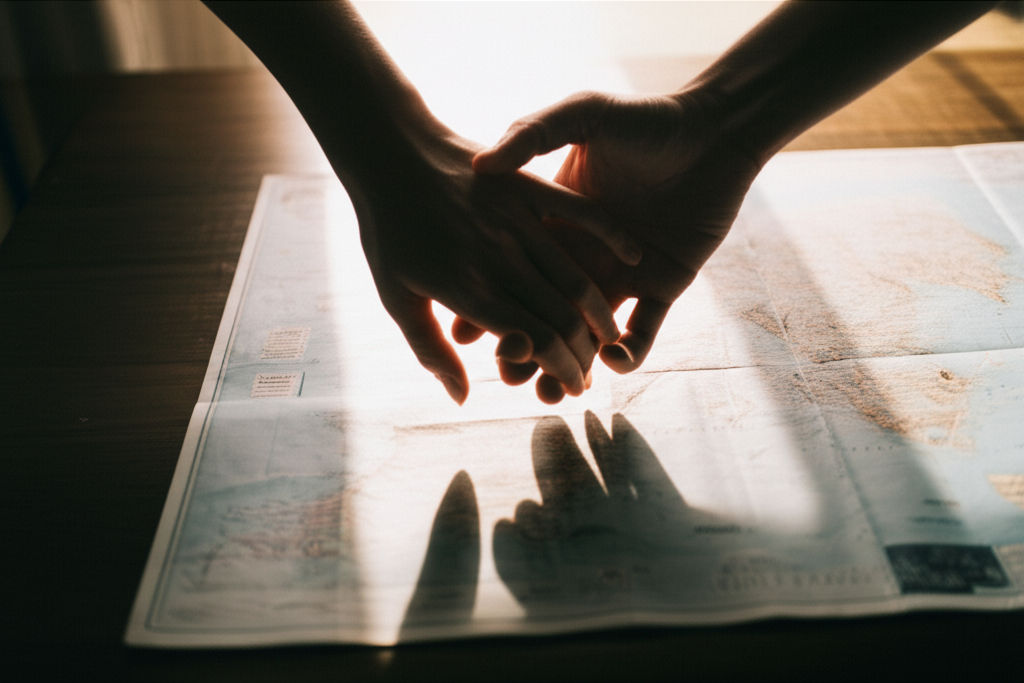
August 9, 2025
Travel Aesthetic Ideas for Instagram
Unlock your perfect Instagram travel aesthetic! Discover 7 stunning ideas to transform your feed into a captivating visual story.

August 3, 2025
Top Travel Size Fragrances to Pack
Elevate your travels! Discover why travel-size fragrances are essential for TSA compliance, saving space, and keeping your favorite scents close. Pack smart!

October 24, 2025
Duke University Travel Advisory Update
Duke University community: Essential travel advisory updates! Navigate international risks, understand re-entry challenges, and ensure your safety abroad.