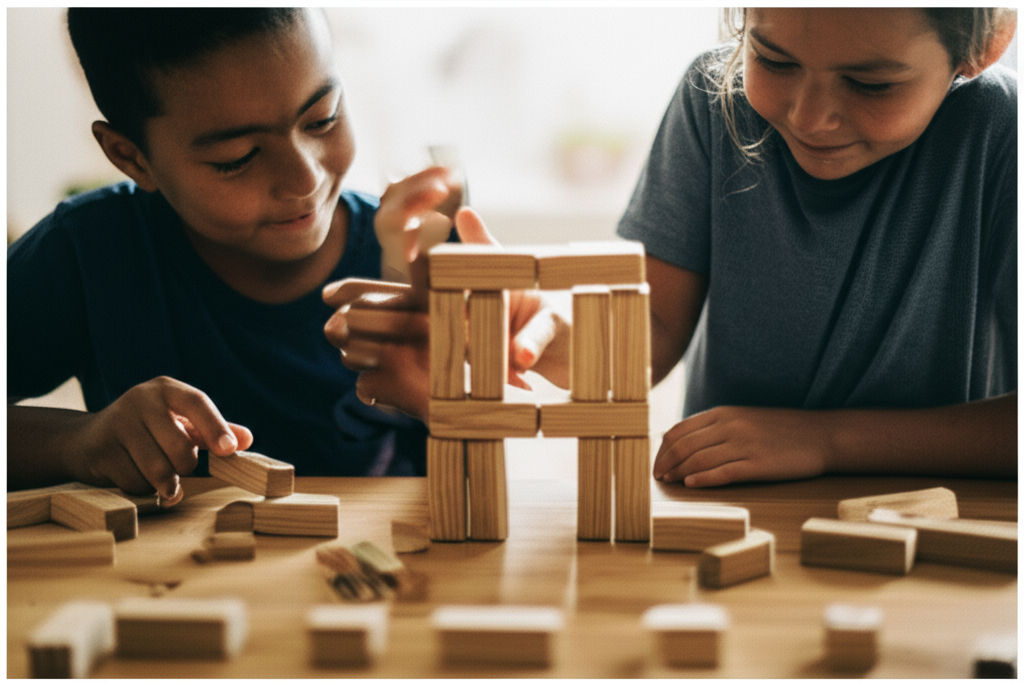How to Login to Arbiter Sports Easily
Ikhsan Rizki

Photo: Simplify your Arbiter Sports login! Our ultimate guide helps officials & organizations easily access schedules, payments, and manage sports.
How to Login to Arbiter Sports Easily: Your Ultimate Guide
Are you an athletic official, assigner, or part of a sports organization looking to manage schedules, payments, and communications seamlessly? Arbiter Sports is a widely used platform designed to streamline these processes. However, navigating login procedures can sometimes be a hurdle. This comprehensive guide will walk you through how to login to Arbiter Sports easily, troubleshoot common issues, and make the most of your experience.
Whether you're a seasoned official or new to the platform, understanding the login process is crucial for managing your assignments, checking payments, and staying connected. So, ready to dive in and simplify your Arbiter Sports login experience?
Understanding Arbiter Sports: What It Is and Why You Need It
Before we get into the "how-to," let's quickly clarify what Arbiter Sports is. Arbiter (formerly ArbiterSports) is a leading sports and school activity management software company. It provides solutions for athletic departments, school districts, and officiating organizations to manage scheduling, registration, payments, and eligibility. Essentially, it centralizes and simplifies complex workflows, making it easier for administrators, officials, families, and organizations to operate efficiently.
For officials, Arbiter Sports is often the go-to system for receiving and managing game assignments. It allows you to view schedules, accept or decline games, set your availability, and even track payments.
Step-by-Step Guide: How to Login to Arbiter Sports
Logging into your Arbiter Sports account is generally straightforward. Here’s a detailed, step-by-step guide to ensure a smooth login process:
1. Navigate to the Arbiter Sports Website
Open your preferred web browser (Chrome, Firefox, Edge, Safari, etc.) and go to the official Arbiter Sports website. You can typically find it at www.arbitersports.com.
2. Locate the Login Area
Once on the homepage, look for the login area. It's usually located in the upper right corner of the page. You'll see fields for "Email" (or "Username") and "Password."
3. Enter Your Credentials
- Email/Username: Enter the email address associated with your Arbiter Sports account. This is typically the email address where you received your welcome email or other communications from Arbiter Sports.
- Password: Type in your password. Remember that passwords are case-sensitive, so ensure your Caps Lock is off unless your password specifically requires uppercase letters.
4. Click "Sign In" or "Go"
After entering your email and password, click the "Sign In" or "Go" button to proceed.
5. First-Time Login & Terms and Conditions
If this is your first time logging in, you will likely be prompted to accept the Terms and Conditions. You will also be required to change your password from the initial one provided (often your last name or a temporary password). Choose a strong, memorable password for future logins.
6. Select Your Account (If Applicable)
If you are an official or user associated with multiple sports or organizations within Arbiter Sports, you might see a screen allowing you to select which group or account type you wish to enter. Simply click on the relevant icon or name to proceed to your dashboard. You can switch between accounts at any time using a "Switch View" link, usually found at the top of the screen.
Troubleshooting Common Arbiter Sports Login Issues
Experiencing trouble logging in? Don't worry, it happens! Here are some common issues and how to resolve them:
Invalid Email Address
If you receive an "Invalid email address" message, it means the system doesn't recognize the email you entered.
- Double-check for typos: A simple typo can prevent you from logging in.
- Confirm your registered email: Ensure you're using the exact email address linked to your Arbiter Sports account. If you're unsure, contact your Group Administrator (assigner/state office), as they can see the email addresses for all accounts in their group.
Invalid Password
A common message when your password isn't recognized.
- Check Caps Lock: Passwords are case-sensitive. Make sure your Caps Lock key isn't accidentally on.
- "Forgot Password?" link: If you don't remember your password, click the "Forgot Password?" link on the login page. You'll typically be asked to enter your email address, and a password reset link or code will be sent to that email.
- Initial password: Remember that for first-time logins, your initial password might have been your last name or a temporary one provided in a welcome email. You would have been prompted to change this.
Account Locked or "Account has already been taken"
If your account is locked, or you receive a message like "Account has already been taken" when trying to create a new one, it usually means:
- Too many failed attempts: If you've tried logging in with incorrect credentials too many times, your account might be temporarily locked for security reasons.
- Existing account: The "Account has already been taken" message indicates that an account already exists with that email address or mobile number. Instead of trying to create a new one, use the "Log In" option and the "Forgot password?" link if needed.
Browser or Session Errors
Sometimes your web browser might prevent you from signing in due to issues with cookies or cached data.
- Clear browser cache and cookies: This can often resolve login glitches.
- Add Arbiter Sports as a trusted site: In some browsers, you might need to add
https://www.ArbiterSports.comas a trusted site in your security settings to allow cookies. - Try a different browser: If one browser isn't working, try another (e.g., Chrome, Firefox, Edge, Safari).
Multi-Factor Authentication (MFA) Issues
Arbiter Sports may prompt you to enroll in multi-factor authentication for added security. If you're not receiving a verification code:
- Check your mobile device: Ensure your phone is on, has signal, and notifications are enabled. Restarting your device can sometimes help.
- Verify phone number: Make sure the phone number associated with your account is correct. If you need to change it or are not receiving codes, you might need to contact Arbiter Sports customer support. You can also add a mobile number to your profile for password resets via text.
Still Having Trouble? Contact Support
If none of the above solutions work, it's best to contact Arbiter Sports Customer Support directly. They can provide personalized assistance and help resolve more complex issues.
Tips for a Smooth Arbiter Sports Experience
Once you've mastered how to login to Arbiter Sports, here are some tips to enhance your overall experience:
- Bookmark the Login Page: Save
www.arbitersports.comto your browser's bookmarks for quick access. - Keep Your Information Updated: After logging in, navigate to your "Profile" tab to ensure your personal information, contact details (especially your phone number), and address are current. This is crucial for communication and payments.
- Understand Your Dashboard: Familiarize yourself with the main dashboard. It often displays upcoming games, announcements from assigners, and options like "Ready To Be Assigned" (which you often need to check to receive assignments).
- Manage Your Schedule and Blocks: Regularly check the "Schedule" tab to view and accept new game assignments. Utilize the "Blocks" tab to mark dates and times when you are unavailable to officiate. This prevents conflicts and helps assigners.
- Review Announcements: Assigners frequently post important updates, reminders, and "Big Game Days" in the announcements section. Pay attention to these!
- Secure Your Account: Always use a strong, unique password. Consider enabling any multi-factor authentication options available.
Conclusion
Logging in to Arbiter Sports doesn't have to be a frustrating experience. By following these straightforward steps and understanding how to troubleshoot common issues, you can gain easy access to your account and manage your sports officiating or organizational tasks efficiently. Arbiter Sports is a powerful tool designed to simplify your life in the sports world, so take advantage of its features by ensuring you can always log in with ease.
What's your biggest tip for a smooth Arbiter Sports experience? Share your thoughts and questions in the comments below! If you found this guide helpful, consider exploring our other articles on maximizing your sports management tools.
Frequently Asked Questions (FAQ)
Q1: What if I forgot my Arbiter Sports username?
A1: Your username for Arbiter Sports is typically the email address associated with your account. If you've forgotten which email you used, the easiest way to find it is to contact your Group Administrator (assigner/state office), as they have access to this information for all accounts in their group.
Q2: Can I log in to Arbiter Sports from a mobile device?
A2: Yes, you can log in to Arbiter Sports from a mobile device. The login credentials are the same as on a desktop. Arbiter Sports offers mobile access to schedules, assignments, and messaging, allowing officials and assigners to stay updated on the go.
Q3: Why is my Arbiter Sports account locked?
A3: Your Arbiter Sports account might be locked if there have been too many unsuccessful login attempts with incorrect passwords. This is a security measure. You may need to wait a period of time or use the "Forgot Password?" link to reset your password and regain access.
Q4: Is Arbiter Sports only for officials?
A4: While Arbiter Sports is widely used by sports officials for managing assignments and payments, it's not only for officials. Arbiter Sports provides solutions for a wide range of users, including athletic departments, school districts, leagues, organizations, assigners, event workers, and even families for registration and payments. It offers tools for scheduling, registration, payment processing (ArbiterPay), and advanced assignment management.
Business
View All
November 19, 2025
Why Deloitte Is Laying Off ConsultantsUnderstand why Deloitte is laying off consultants. Economic headwinds, post-pandemic overhiring, and shifting client needs are key factors.
Ikhsan Rizki

August 11, 2025
Review of HON Office FurnitureChoosing office furniture? Our HON review covers reliability, affordability, and who it's best for, helping you pick the right fit for your workspace.
Ikhsan Rizki

August 31, 2025
Best Ways to Find Costco Coupons in 2025Unlock maximum Costco savings in 2025! Discover how to find Instant Savings, use the app, and get email deals for ultimate discounts.
Ikhsan Rizki

November 5, 2025
Virginia Business Search Made EasyUnlock Virginia business info effortlessly! Our guide simplifies SCC searches for name availability, due diligence, and company details. Get reliable results.
Ikhsan Rizki

August 14, 2025
Business Lessons from Busy SpiderUnravel the secrets of success! Discover how a spider's strategic web design, persistence, and efficiency can transform your business.
Ikhsan Rizki

September 10, 2025
How to Style a Risky Business OutfitElevate your office style! Master the "risky business outfit," balancing professionalism with a confident, fashion-forward edge.
Ikhsan Rizki
Economy
View AllUnpack "full employment" beyond zero unemployment. Discover its true meaning, impact on the economy, and how it shapes policy. Master key economic concepts.
Ikhsan Rizki
Decatur, GA on a budget? Learn strategies to find an affordable, quality hotel stay. Enjoy your trip without sacrificing comfort or location!
Ikhsan Rizki
Find comfortable, clean, and affordable economy lodges for your next trip. Our guide helps you discover budget-friendly stays near you!
Ikhsan Rizki
Unlock motivation with the power of token economies! Learn the psychology behind this system to drive positive behavior and achieve goals.
Ikhsan Rizki
Upgrade your long-haul flight! Discover ITA Airways Premium Economy: enhanced comfort, more space, and amenities without the business class price tag. Is it for...
Ikhsan Rizki
Is Singapore Airlines Economy a cut above? Uncover its premium comfort, world-class entertainment, and renowned service in this guide.
Ikhsan Rizki
Education
View AllMaster "Physical Education" in Spanish! This guide covers "Educación Física," "EF," and regional variations like "Gimnasia." Speak confidently!
Read MoreDiscover special education teacher salaries! Learn national averages, key influencing factors, and strategies to boost your income in this rewarding career.
Read MoreUncover the UGA Marine Center in Savannah, GA. Dive into groundbreaking marine research, education, and conservation protecting Georgia's coast.
Read MoreEmpower your child's special education journey. An IEE offers an unbiased second opinion to ensure their needs are truly met.
Read MoreShape the future of education! Explore Director of Education jobs, key responsibilities, and career paths for experienced leaders.
Read MoreUnpack why Democratic AGs are suing the Education Dept. Learn the key issues, from student loans to policy, and their impact on American education.
Read MoreHealth
View All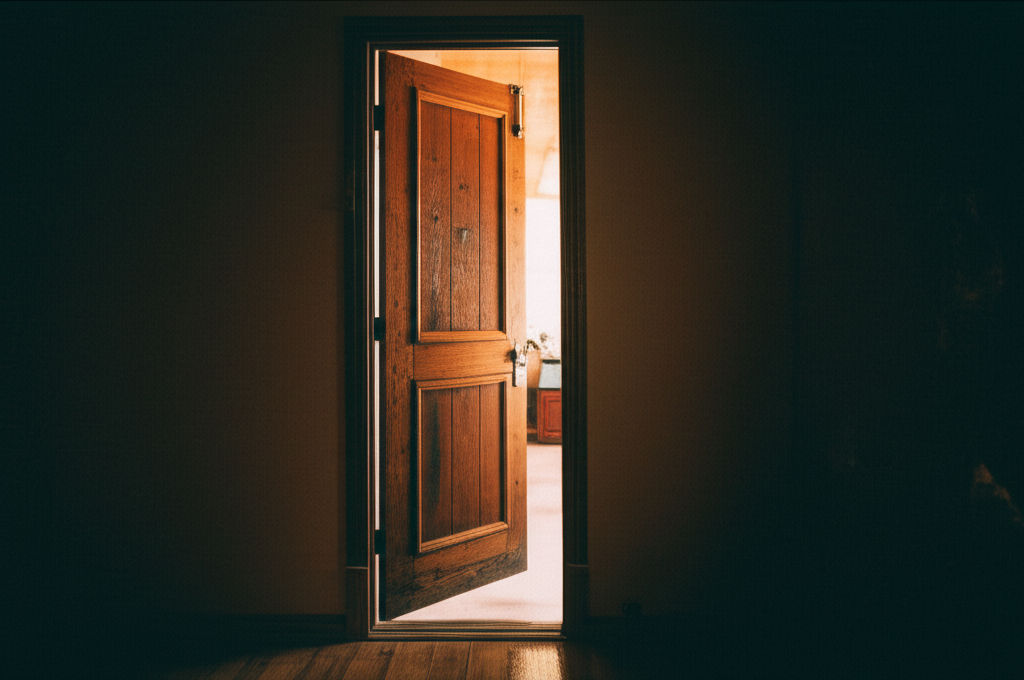
September 24, 2025
Pueblo Community Health ServicesDiscover Pueblo Community Health Services (PCHS): accessible, comprehensive medical, dental, & behavioral health for all in Pueblo. Your guide to quality care.
Ikhsan Rizki

August 24, 2025
LifeStance Health Reviews TodayConsidering LifeStance Health? Get real patient insights. Explore services, reviews, and tips to decide if this mental health platform is right for you.
Ikhsan Rizki
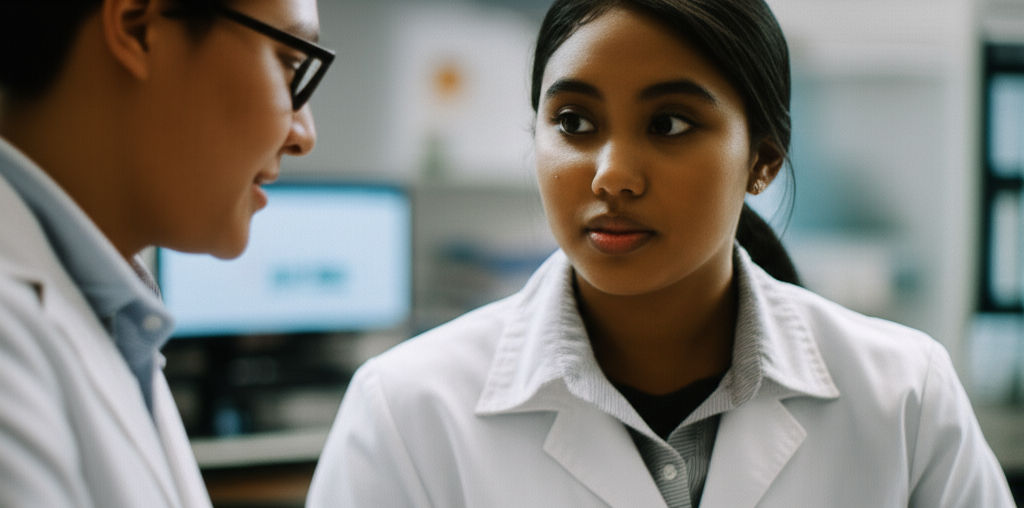
November 6, 2025
Ponce Health Sciences University InfoPonce Health Sciences University (PHSU): A distinguished choice for health education, offering diverse programs, cutting-edge research & community focus.
Ikhsan Rizki

November 29, 2025
San Jose Behavioral ServicesSan Jose behavioral services: Your guide to mental wellness in Silicon Valley. Find local support & thrive amidst life's pressures.
Ikhsan Rizki

October 26, 2025
Follow My Health Northwell Login TipsGet seamless access to your Follow My Health Northwell patient portal. Our guide offers tips to resolve login issues and manage your health records with ease.
Ikhsan Rizki
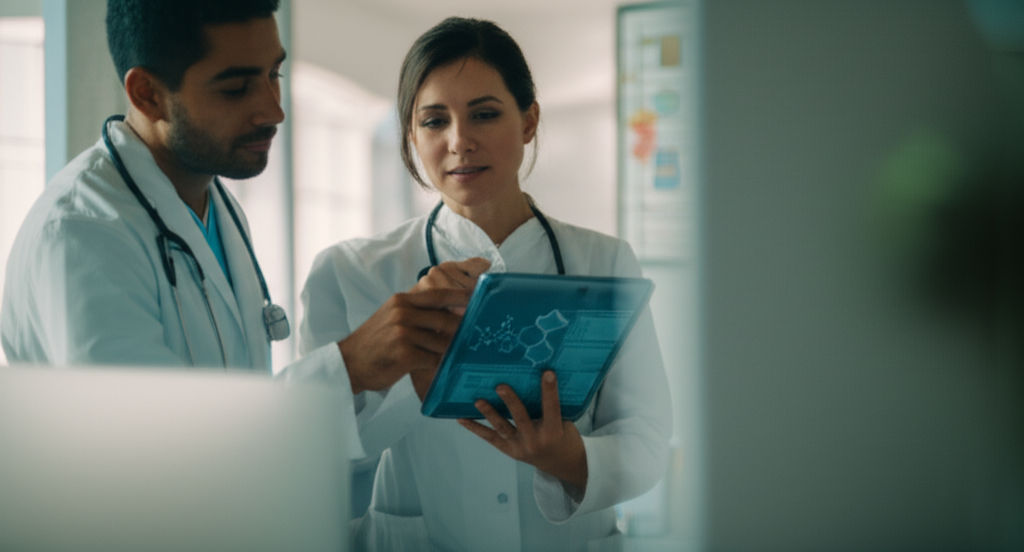
August 24, 2025
Top 25 Health Science Jobs for 2025Unlock your future! Discover the top 25 in-demand health science jobs for 2025. Find a fulfilling and stable career in healthcare.
Ikhsan Rizki
Popular Articles
View All
1
2
3
4
5
6
7
8
9
10
Lifestyle
View All
November 2, 2025
What is HM Lifestyle on your credit card
Mysterious "HM Lifestyle" charge on your card? Unravel what it means, from H&M purchases to potential fraud, and how to investigate.

September 18, 2025
Life With a Five Million Dollar Net Worth
Ever wonder what life with $5M net worth is *really* like? Uncover the true realities, responsibilities, and financial freedom beyond the luxury.

November 24, 2025
Inside Red Monkey Lifestyle Brand
Red Monkey Lifestyle Brand: Authentic rock & roll style handcrafted in America. Unique, vintage-inspired accessories for those who stand out.
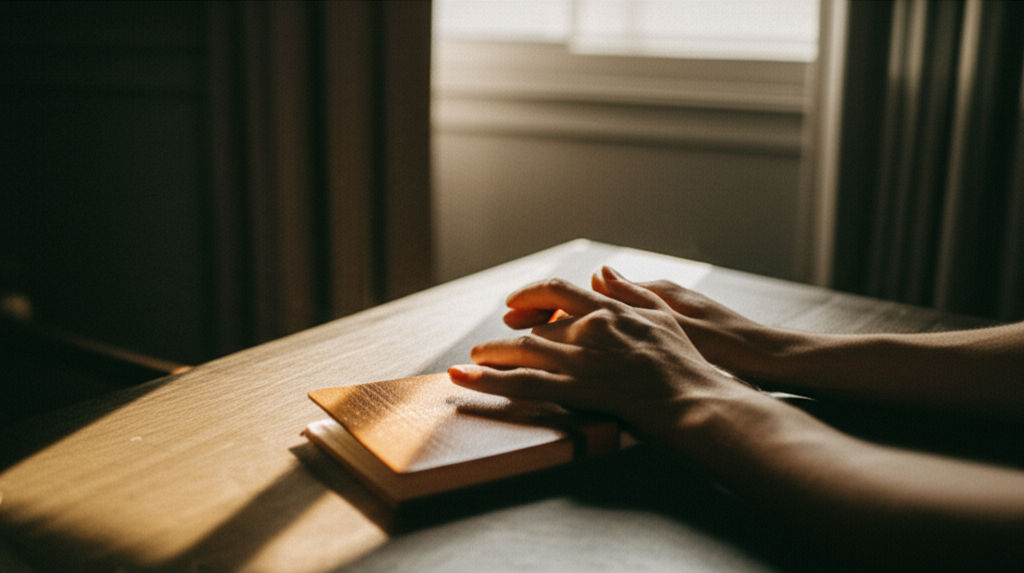
October 1, 2025
The Passage Hotel Is a Must Stay
The Passage Hotel Basel: Your must-stay destination for luxury, comfort, and an unbeatable city center location. Unforgettable travel awaits!

August 13, 2025
Manchester Adult Lifestyle Overview
Unlock your best life in Manchester! This guide covers top neighborhoods, career insights, leisure, and community to help you thrive in this vibrant city.

October 8, 2025
Bose Model 5 Music System
Explore the Bose Model 5 Music System. Get immersive, room-filling sound from a sleek, compact home audio solution. Rediscover your music!

November 8, 2025
Inside the world of Lifestyle Inc
Explore "Lifestyle Inc," the vast ecosystem shaping modern life. Understand its influence, make mindful choices, and take control of your well-being.

November 18, 2025
Are Lifestyles Prices Worth It
Are your lifestyle choices worth the cost? Decode "lifestyle prices" to ensure you're getting true value from your spending.
Sports





Travel
View All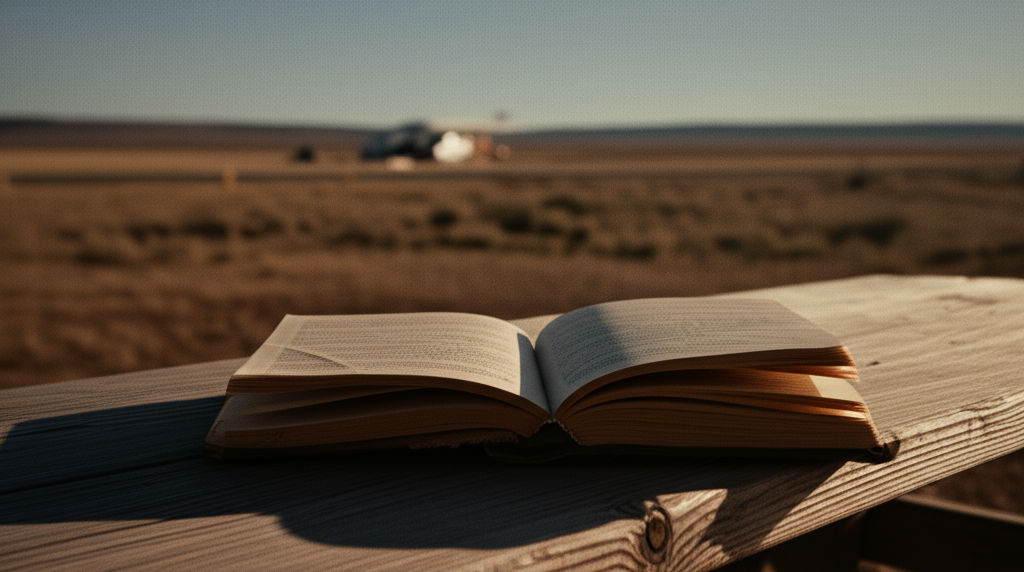
October 31, 2025
Tex Best Travel Center Roadside Stop
Find the perfect pit stop in Texas! Tex Best Travel Center offers clean restrooms, diverse fuel, and food to redefine your road trip experience.

October 4, 2025
EOS Vanilla Cashmere Hand Cream Travel Size
Banish dry travel hands! Get soft, hydrated skin on the go with EOS Vanilla Cashmere Hand Cream Travel Size. Your compact hydration secret.

September 27, 2025
Prayer for Safe Travel
Find peace and protection for your journey. Discover how a powerful prayer for safe travel can reduce anxiety and bring divine peace of mind.

August 5, 2025
Direct Line travel insurance
Direct Line travel insurance: No new policies. Existing customer? This guide helps you manage your policy, understand coverage, & navigate claims.

October 4, 2025
Fellow Travelers Book on Love and Politics
Discover Thomas Mallon's "Fellow Travelers," a poignant novel masterfully intertwining forbidden love with McCarthy-era political paranoia.

November 7, 2025
Lululemon Travel Bag for Active Lifestyles
Elevate your active travel! Find the ultimate Lululemon bag for seamless organization, durability, and style on all your adventures.