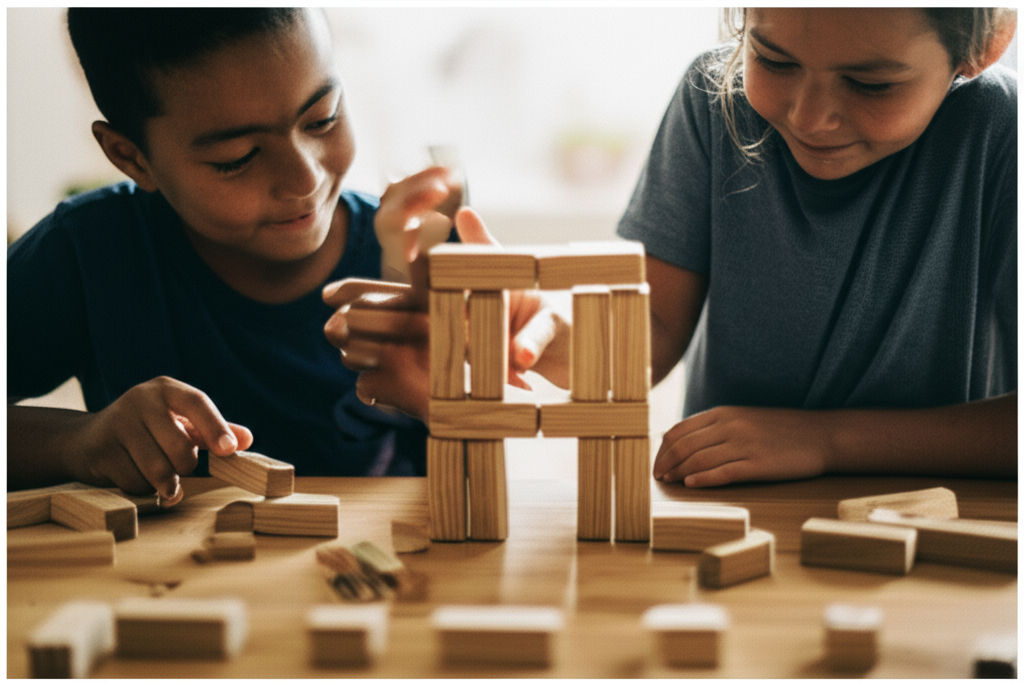How to Use ShiftWizard at UF Health
Ikhsan Rizki

Photo: UF Health professionals: Master ShiftWizard! This guide simplifies managing your work schedule, time off, and shift swaps for better work-life balance.
Mastering Your Schedule: A Comprehensive Guide on How to Use ShiftWizard at UF Health
Are you a dedicated healthcare professional at UF Health, looking for a simpler way to manage your work schedule, request time off, or swap shifts? Navigating new digital tools can sometimes feel like a puzzle, but when it comes to your work-life balance, clarity is key. Fortunately, UF Health utilizes ShiftWizard, a powerful and intuitive scheduling solution designed to put control right at your fingertips.
This comprehensive guide will walk you through everything you need to know about how to use ShiftWizard at UF Health, ensuring you can confidently manage your schedule, communicate effectively with your team, and make the most of this essential tool.
What is ShiftWizard? Your UF Health Scheduling Hub
ShiftWizard, developed specifically for the healthcare industry, is an enterprise-grade scheduling, communication, and productivity monitoring software. At UF Health, it serves as your central hub for managing shifts, requesting leave, and staying connected with your department. It's designed to streamline the complexities of healthcare staffing, making it easier for both staff and managers to operate efficiently.
Think of it as your personal digital calendar and communication center, tailored for the dynamic environment of UF Health. It aims to reduce stress, improve work-life balance, and help your team focus on patient care.
Getting Started: Logging In to ShiftWizard at UF Health
Your journey with ShiftWizard begins with logging in. For UF Health employees, accessing ShiftWizard typically involves a secure portal.
Step-by-Step Login Process:
- Access the Portal: You will generally access ShiftWizard through a specific UF Health portal link, often
ufhealth.myshiftwizard.com. - Enter Credentials: Your login will usually involve your Gatorlink username and password.
- Two-Factor Authentication (if applicable): For enhanced security, you might be prompted to complete a two-factor authentication step, often via a mobile app.
- VPN Connection: In some cases, especially when accessing from outside the UF Health network, you may need to connect via a Virtual Private Network (VPN) client provided by UF Health or UF. This encrypts your data and provides secure remote access.
Experiencing login issues? Don't fret! UF Health IT Helpdesk is available to assist. You can often open a service request or call their support line.
Navigating Your ShiftWizard Dashboard
Once logged in, you'll land on your ShiftWizard dashboard. This is your command center, offering an overview of your schedule and quick access to various functions. While the exact layout might vary slightly, here are common elements you'll find:
- Calendar View: A central calendar displaying your scheduled shifts.
- Notifications Bell: Keep an eye on this icon for alerts about shift swaps, time-off requests, or messages.
- Quick Links/Menu: Access different sections like "My Schedule," "Request Time Off," "Shift Swap," or "Messaging Center."
- Profile Settings: Where you can manage your personal information and preferences.
Viewing Your Schedule with Ease
One of the primary reasons to use ShiftWizard at UF Health is to effortlessly view your work schedule.
Understanding Your Schedule Display:
- Open Shifts (Blue): These are shifts available for you to pick up, typically indicating the shift type, location, and hours.
- Selected Shifts (Yellow): When you click on an open shift you'd like to work, it often turns yellow, indicating your selection.
- Approved Shifts (Green): Once a selected shift is approved by a manager, it will turn green on your calendar, confirming it's officially yours.
- Needs Shifts (Red): In some views, "needs" shifts (unfilled shifts) might be identified in red, especially for managers.
The layout is designed to be simple and clearly labeled, saving you time and confusion compared to older methods like paper schedules or constant emails.
Managing Your Availability: Requesting Time Off and Swapping Shifts
ShiftWizard truly empowers staff by allowing self-scheduling and managing personal availability.
Requesting Time Off:
- Navigate to "Time Off Request": Look for a dedicated section or button on your dashboard.
- Select Dates: Choose the specific dates you wish to request off.
- Specify Reason: Provide a reason for your request (e.g., vacation, personal business, sick leave).
- Submit for Approval: Your request will be sent to your supervisor for approval. Remember, vacation leave requests should be submitted as early as possible and require supervisor approval.
Swapping or Giving Away Shifts:
ShiftWizard makes requesting shift swaps incredibly easy.
- Go to Your Calendar: Select the shift you wish to swap or give away.
- Choose Your Option:
- Shift Swap: This allows you to post the shift publicly for other qualified staff members to propose a trade.
- Give Shift: You can publicly offer the shift without requiring another staff member to trade with you.
- Direct Swap: You might also have the option to select a specific co-worker to request a swap with.
- Confirmation & Manager Approval: Once another staff member accepts a swap, or you select a specific person, the request is sent to your manager for final approval. The shift becomes live and updated once the manager approves it.
This functionality helps reduce burnout and enhances work-life balance by giving you more control over your schedule.
Communicating Through ShiftWizard
Beyond scheduling, ShiftWizard offers a robust communication center. This allows managers to send segmented messages via email, text, voicemail, or internal messages, and staff can often accept shifts with just one click. This streamlines communication, especially when last-minute shifts need to be filled, avoiding chaotic group texts or social media messages.
Troubleshooting Common ShiftWizard Issues
While ShiftWizard is user-friendly, you might occasionally encounter minor hiccups.
- Login Problems: Double-check your Gatorlink username and password. Ensure JavaScript is enabled in your browser and that cookies are allowed. If accessing remotely, confirm your VPN connection is active.
- Schedule Not Updating: If you've requested a change and it's not reflected, ensure your manager has approved it. Approved shifts typically turn green.
- General Questions: For specific operational questions about using features, your department manager or supervisor is often the first point of contact. For technical issues, contact the UF Health IT Helpdesk.
Conclusion: Empowering Your Work-Life Balance at UF Health
ShiftWizard is more than just a scheduling tool; it's a vital component of efficient workforce management at UF Health. By understanding how to use ShiftWizard at UF Health effectively, you gain greater control over your professional life, foster better communication with your team, and contribute to a more organized and harmonious work environment. From checking your daily assignments to planning your well-deserved time off, ShiftWizard is designed to simplify your routine and empower you.
What's your favorite ShiftWizard feature? Share your tips and experiences in the comments below!
Frequently Asked Questions (FAQ)
Q1: Can I access ShiftWizard from my mobile phone?
Yes, ShiftWizard offers both iOS and Android applications, providing managers and staff with easy options to manage their schedules and communicate on the go. Its responsive website also functions well on any mobile device with a browser.
Q2: What if I forget my ShiftWizard username or password?
If you need assistance retrieving your username or password, you can typically request it directly on the ShiftWizard login page by clicking "Forgot your User name/Password." For UF Health, this often ties back to your Gatorlink credentials, and the UF Health IT Helpdesk can provide support.
Q3: How do I know if my shift swap or time off request has been approved?
When a shift you've selected is approved, it will typically change color on your calendar, often turning green. For shift swaps, once the manager has approved it, a shift swap icon on your calendar will turn green, indicating the swap is live and updated.
Q4: Does ShiftWizard track my certifications or licenses?
Yes, ShiftWizard's credentialing functionality allows users to track licenses, certifications, memberships, and education levels. It can also generate automated notifications prior to expiration dates.
Business
View All
November 19, 2025
Why Deloitte Is Laying Off ConsultantsUnderstand why Deloitte is laying off consultants. Economic headwinds, post-pandemic overhiring, and shifting client needs are key factors.
Ikhsan Rizki

August 11, 2025
Review of HON Office FurnitureChoosing office furniture? Our HON review covers reliability, affordability, and who it's best for, helping you pick the right fit for your workspace.
Ikhsan Rizki

August 31, 2025
Best Ways to Find Costco Coupons in 2025Unlock maximum Costco savings in 2025! Discover how to find Instant Savings, use the app, and get email deals for ultimate discounts.
Ikhsan Rizki

November 5, 2025
Virginia Business Search Made EasyUnlock Virginia business info effortlessly! Our guide simplifies SCC searches for name availability, due diligence, and company details. Get reliable results.
Ikhsan Rizki

August 14, 2025
Business Lessons from Busy SpiderUnravel the secrets of success! Discover how a spider's strategic web design, persistence, and efficiency can transform your business.
Ikhsan Rizki

September 10, 2025
How to Style a Risky Business OutfitElevate your office style! Master the "risky business outfit," balancing professionalism with a confident, fashion-forward edge.
Ikhsan Rizki
Economy
View AllUnpack "full employment" beyond zero unemployment. Discover its true meaning, impact on the economy, and how it shapes policy. Master key economic concepts.
Ikhsan Rizki
Decatur, GA on a budget? Learn strategies to find an affordable, quality hotel stay. Enjoy your trip without sacrificing comfort or location!
Ikhsan Rizki
Find comfortable, clean, and affordable economy lodges for your next trip. Our guide helps you discover budget-friendly stays near you!
Ikhsan Rizki
Unlock motivation with the power of token economies! Learn the psychology behind this system to drive positive behavior and achieve goals.
Ikhsan Rizki
Upgrade your long-haul flight! Discover ITA Airways Premium Economy: enhanced comfort, more space, and amenities without the business class price tag. Is it for...
Ikhsan Rizki
Is Singapore Airlines Economy a cut above? Uncover its premium comfort, world-class entertainment, and renowned service in this guide.
Ikhsan Rizki
Education
View AllMaster "Physical Education" in Spanish! This guide covers "Educación Física," "EF," and regional variations like "Gimnasia." Speak confidently!
Read MoreDiscover special education teacher salaries! Learn national averages, key influencing factors, and strategies to boost your income in this rewarding career.
Read MoreUncover the UGA Marine Center in Savannah, GA. Dive into groundbreaking marine research, education, and conservation protecting Georgia's coast.
Read MoreEmpower your child's special education journey. An IEE offers an unbiased second opinion to ensure their needs are truly met.
Read MoreShape the future of education! Explore Director of Education jobs, key responsibilities, and career paths for experienced leaders.
Read MoreUnpack why Democratic AGs are suing the Education Dept. Learn the key issues, from student loans to policy, and their impact on American education.
Read MoreHealth
View All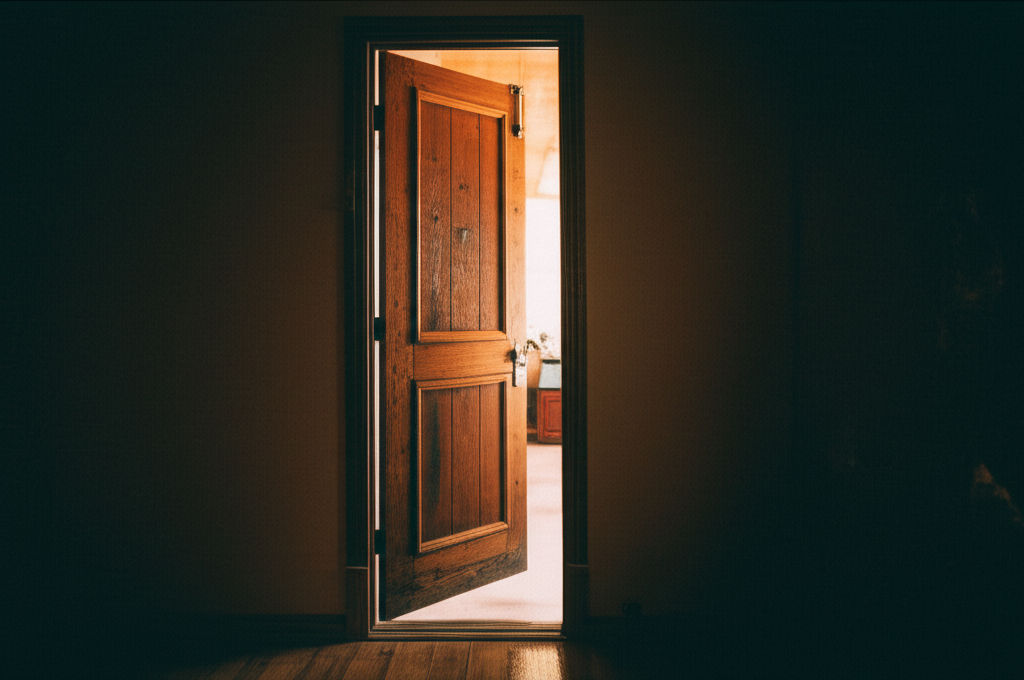
September 24, 2025
Pueblo Community Health ServicesDiscover Pueblo Community Health Services (PCHS): accessible, comprehensive medical, dental, & behavioral health for all in Pueblo. Your guide to quality care.
Ikhsan Rizki

August 24, 2025
LifeStance Health Reviews TodayConsidering LifeStance Health? Get real patient insights. Explore services, reviews, and tips to decide if this mental health platform is right for you.
Ikhsan Rizki
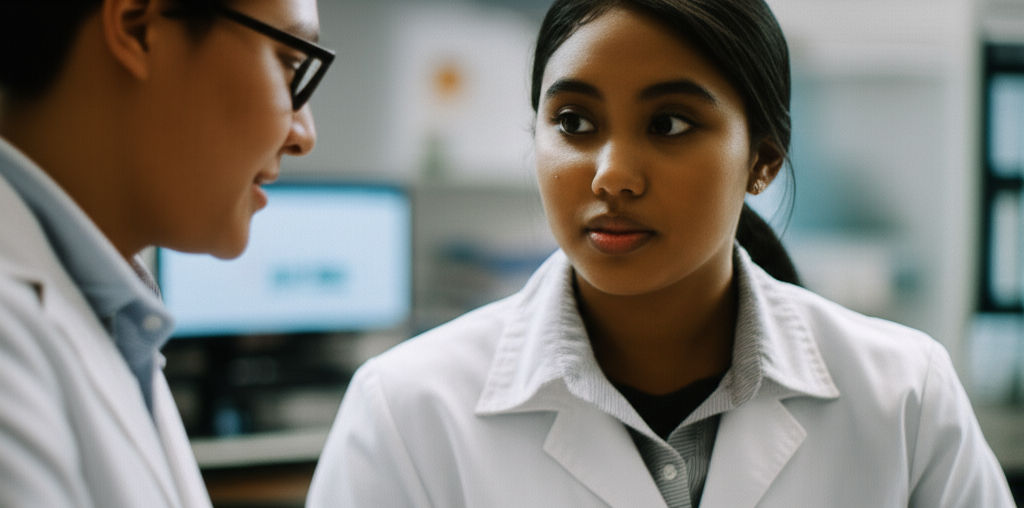
November 6, 2025
Ponce Health Sciences University InfoPonce Health Sciences University (PHSU): A distinguished choice for health education, offering diverse programs, cutting-edge research & community focus.
Ikhsan Rizki

November 29, 2025
San Jose Behavioral ServicesSan Jose behavioral services: Your guide to mental wellness in Silicon Valley. Find local support & thrive amidst life's pressures.
Ikhsan Rizki

October 26, 2025
Follow My Health Northwell Login TipsGet seamless access to your Follow My Health Northwell patient portal. Our guide offers tips to resolve login issues and manage your health records with ease.
Ikhsan Rizki
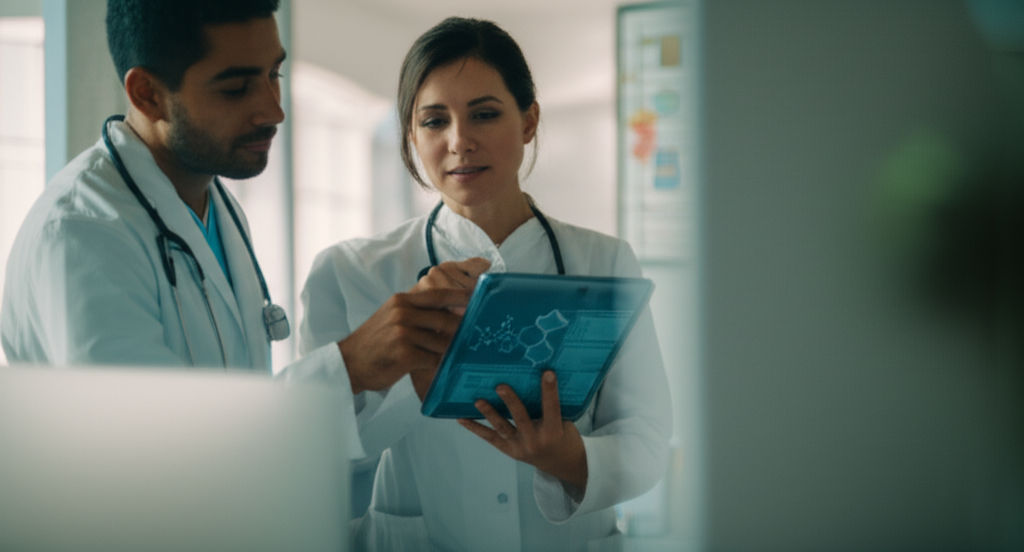
August 24, 2025
Top 25 Health Science Jobs for 2025Unlock your future! Discover the top 25 in-demand health science jobs for 2025. Find a fulfilling and stable career in healthcare.
Ikhsan Rizki
Popular Articles
View All
1
2
3
4
5
6
7
8
9
10
Lifestyle
View All
November 2, 2025
What is HM Lifestyle on your credit card
Mysterious "HM Lifestyle" charge on your card? Unravel what it means, from H&M purchases to potential fraud, and how to investigate.

September 18, 2025
Life With a Five Million Dollar Net Worth
Ever wonder what life with $5M net worth is *really* like? Uncover the true realities, responsibilities, and financial freedom beyond the luxury.

November 24, 2025
Inside Red Monkey Lifestyle Brand
Red Monkey Lifestyle Brand: Authentic rock & roll style handcrafted in America. Unique, vintage-inspired accessories for those who stand out.
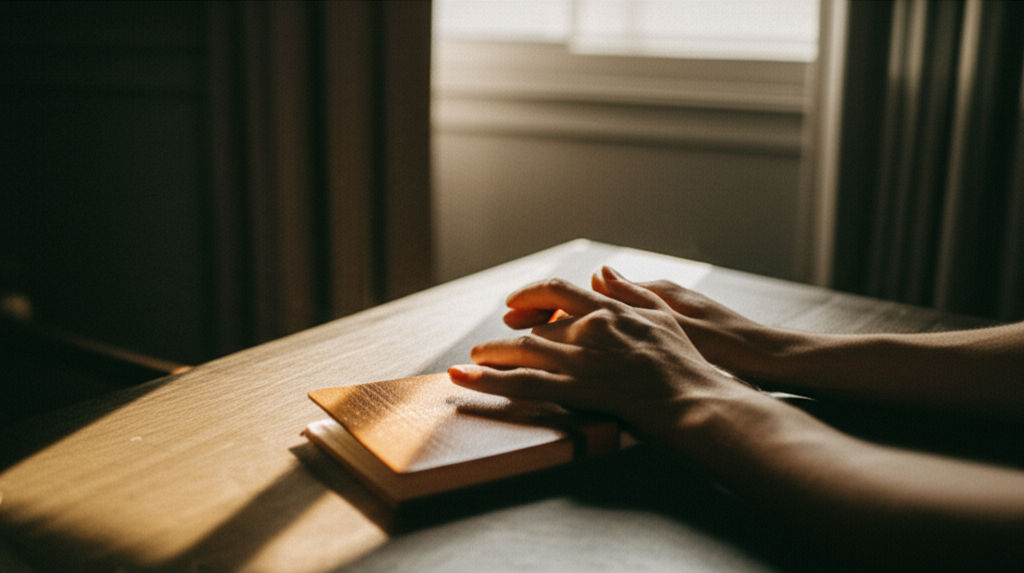
October 1, 2025
The Passage Hotel Is a Must Stay
The Passage Hotel Basel: Your must-stay destination for luxury, comfort, and an unbeatable city center location. Unforgettable travel awaits!

August 13, 2025
Manchester Adult Lifestyle Overview
Unlock your best life in Manchester! This guide covers top neighborhoods, career insights, leisure, and community to help you thrive in this vibrant city.

October 8, 2025
Bose Model 5 Music System
Explore the Bose Model 5 Music System. Get immersive, room-filling sound from a sleek, compact home audio solution. Rediscover your music!

November 8, 2025
Inside the world of Lifestyle Inc
Explore "Lifestyle Inc," the vast ecosystem shaping modern life. Understand its influence, make mindful choices, and take control of your well-being.

November 18, 2025
Are Lifestyles Prices Worth It
Are your lifestyle choices worth the cost? Decode "lifestyle prices" to ensure you're getting true value from your spending.
Sports





Travel
View All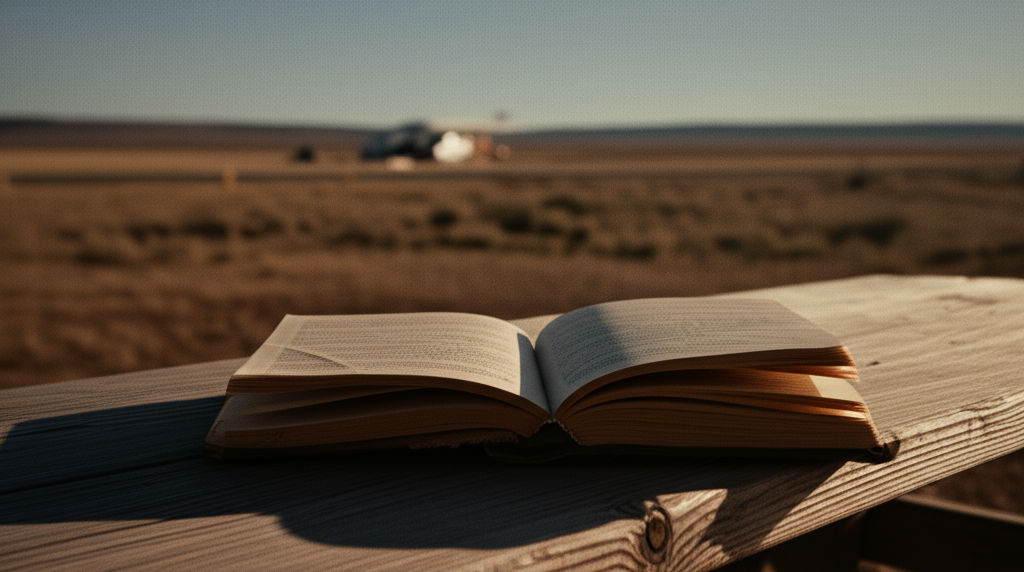
October 31, 2025
Tex Best Travel Center Roadside Stop
Find the perfect pit stop in Texas! Tex Best Travel Center offers clean restrooms, diverse fuel, and food to redefine your road trip experience.

October 4, 2025
EOS Vanilla Cashmere Hand Cream Travel Size
Banish dry travel hands! Get soft, hydrated skin on the go with EOS Vanilla Cashmere Hand Cream Travel Size. Your compact hydration secret.

September 27, 2025
Prayer for Safe Travel
Find peace and protection for your journey. Discover how a powerful prayer for safe travel can reduce anxiety and bring divine peace of mind.

August 5, 2025
Direct Line travel insurance
Direct Line travel insurance: No new policies. Existing customer? This guide helps you manage your policy, understand coverage, & navigate claims.

October 4, 2025
Fellow Travelers Book on Love and Politics
Discover Thomas Mallon's "Fellow Travelers," a poignant novel masterfully intertwining forbidden love with McCarthy-era political paranoia.

November 7, 2025
Lululemon Travel Bag for Active Lifestyles
Elevate your active travel! Find the ultimate Lululemon bag for seamless organization, durability, and style on all your adventures.