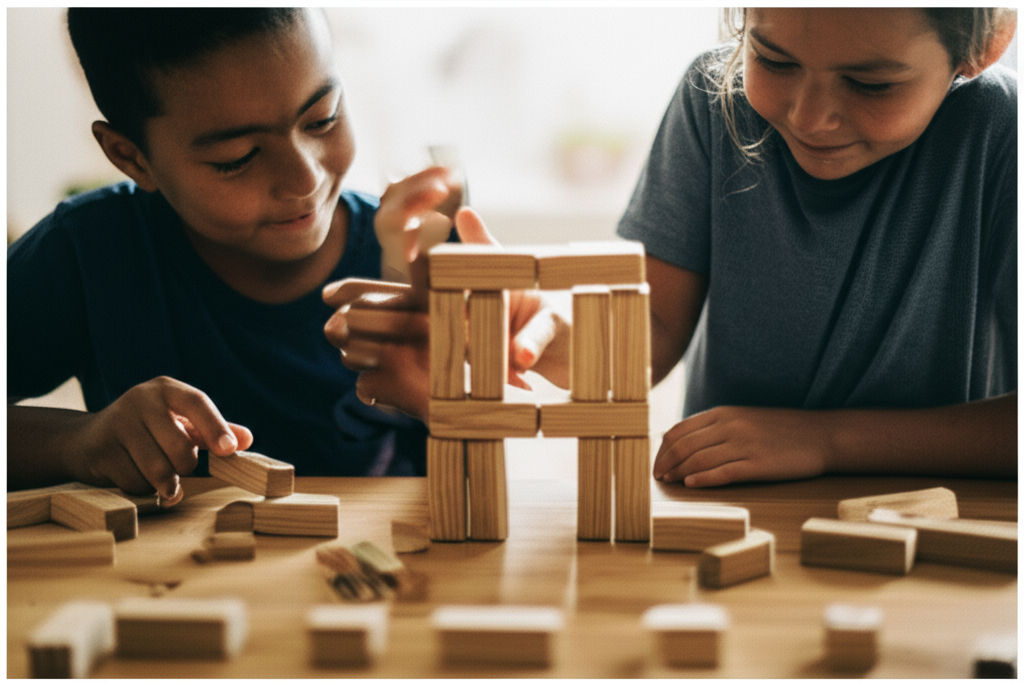How to Use WA SOS Business Search
Ikhsan Rizki
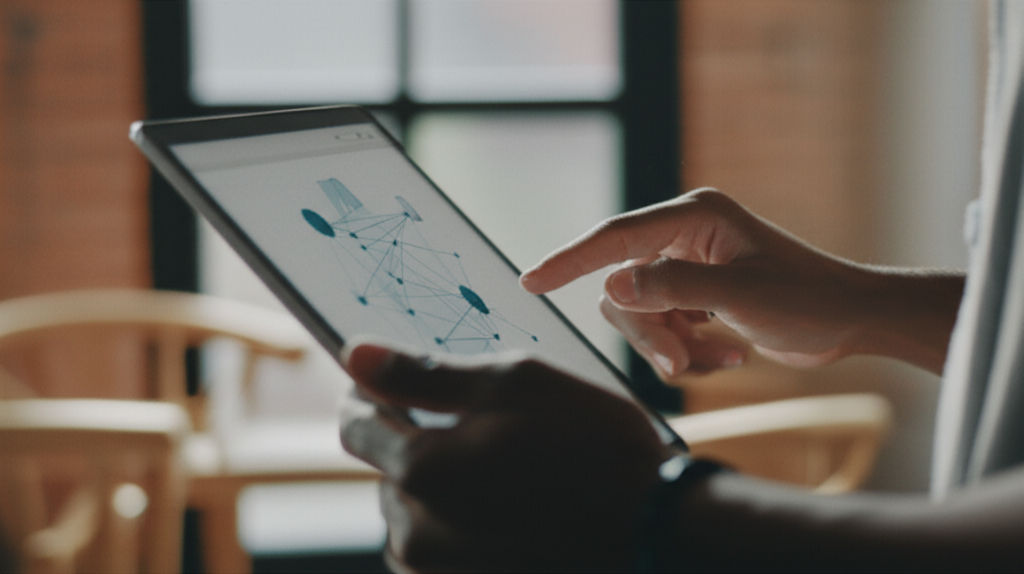
Photo: Master the WA SOS Business Search! This guide helps you find & verify Washington State business info, check status, and conduct due diligence effectively.
Navigating the world of business requires accurate information, whether you're starting a new venture, vetting a potential partner, or simply looking up a company's details. For anyone dealing with businesses in Washington State, the Washington Secretary of State (WA SOS) Business Search is an indispensable tool. But how do you use it effectively to get the information you need?
This comprehensive guide will walk you through everything you need to know about how to use the WA SOS Business Search, from basic lookups to advanced filtering, ensuring you can confidently find and verify business information.
What is the WA SOS Business Search?
The Washington Secretary of State Business Search, often referred to as the Corporations and Charities Filing System (CCFS), is an official online database provided by the Washington Secretary of State's office. It serves as a central repository for information on all legally registered business entities within the state, including Limited Liability Companies (LLCs), corporations, nonprofits, limited partnerships, charities, and trusts.
Think of it as the official public record keeper for businesses in Washington. This free-to-use tool allows individuals to access a wealth of public information about registered entities without needing an account or login.
Why Would You Use the WA SOS Business Search?
There are numerous reasons why you might need to use this powerful tool:
- Verifying Business Name Availability: If you're planning to start a new business in Washington, a crucial first step is to ensure your desired business name isn't already in use. The WA SOS Business Search helps prevent name conflicts and potential legal disputes down the line.
- Conducting Due Diligence: Before entering into a contract, partnership, or significant transaction, you can use the search to verify a company's legitimacy, active status, and official registered agent. This is vital for Know Your Client (KYC) purposes.
- Checking Business Status: Is a company active, administratively dissolved, or delinquent in its filings? The search provides the current status of any registered entity.
- Finding Official Information: Need a business's principal office address, mailing address, or the name of its registered agent? The database provides these key details.
- Researching Competitors or Industries: Entrepreneurs and researchers can use the advanced search features to identify businesses within specific industries or registered within a certain timeframe.
- Accessing Filing History: For more in-depth research, you can often view a company's filing history, including initial formation documents and annual reports.
How to Use WA SOS Business Search: A Step-by-Step Guide
The process is straightforward, designed for public accessibility. Let's break it down:
Step 1: Access the Official WA SOS Business Search Portal
Your first step is to navigate to the Washington Secretary of State's Corporations and Charities Filing System (CCFS) website. The official link is typically https://ccfs.sos.wa.gov.
You'll see a login section at the top, but don't worry – you don't need to log in or create an account to perform a basic business name search. Simply scroll down past the login area to find the search interface.
Step 2: Choose Your Search Parameters
In the "Corporation Search" section, you'll find options to conduct your search. The most common methods are by Business Name or Unified Business Identifier (UBI) number.
- Searching by Business Name: This is the most frequent choice. You can type in the full or partial name of the business you're looking for.
- Searching by UBI Number: If you have the company's unique nine-digit UBI number (which is Washington's business registration number), this provides the most precise search results.
Below the search box, you'll typically find filters to refine your name search:
- "Begins With": Ideal if you know the exact start of the business name.
- "Contains": Useful for broader searches, finding names that include your entered keywords anywhere within them. This is often recommended to cast a wider net.
- "Exact Match": For when you know the precise legal name and want only that specific result.
Step 3: Utilize Advanced Search Options (Recommended for Specific Needs)
For more targeted inquiries, click the "Advanced Search" link, usually located near the main search field. This opens up valuable filtering options that can significantly narrow down your results.
Advanced search criteria often include:
- Business Type: Filter by LLC, corporation, nonprofit, partnership, etc.
- Business Status: Search only for "Active" businesses, or include "Inactive," "Administratively Dissolved," or "Delinquent" entities.
- Date Filters: Look for businesses incorporated/formed/registered within a specific date range, or by their expiration date.
- Registered Agent/Governor Search: Find businesses associated with a particular registered agent or governing person.
- Agent Address: Search by the address of the registered agent.
Pro Tip: When searching by name, avoid using punctuation marks or business designators (like "LLC," "Inc.," "Co.") as they can sometimes hinder your results. The search is generally not case-sensitive.
Step 4: Review Your Search Results
After clicking "Search," you'll be presented with a table of results. This table typically displays:
- Business Name
- UBI Number
- Business Type (e.g., LLC, Corporation)
- Principal Office Address
- Registered Agent Name
- Status (Active, Inactive, etc.)
Results are often returned 25 at a time, usually in alphabetical order. You can often sort the data by clicking on the column headers.
Step 5: Examine Detailed Business Information
To get comprehensive details about a specific business, simply click on its name in the search results. This will open a new page with a wealth of information, which may include:
- Full UBI Number
- Current Status and Entity Category
- State of Incorporation/Formation
- Initial Filing Date and Expiration Date
- Registered Agent Information (name, street, and mailing address)
- Governing Persons (directors, officers, members, etc.)
- Filing History (including the ability to view or download documents like annual reports for a nominal fee)
- Nature of Business
This detailed view is crucial for verifying information and conducting thorough research.
Tips for Effective WA SOS Business Searching
- Start Broad, Then Narrow Down: If you're unsure of the exact name, begin with a "Contains" search using a few key words, then use advanced filters to refine.
- Check Spelling: Even a minor typo can lead to no results. Double-check your spelling.
- Consider Variations: Businesses sometimes use abbreviations or slightly different versions of their names. Try searching for common variations.
- Use the UBI Number: If you have it, the UBI number is the most direct and accurate way to find a specific entity.
- Understand Status Designations: An "Active" status means the business is in good standing. "Administratively Dissolved" or "Delinquent" indicates issues with filings or compliance.
- Export Results for Analysis: For those needing to analyze multiple businesses, the advanced search often allows you to export results to an Excel spreadsheet, enabling further sorting and searching.
Conclusion
The WA SOS Business Search is a powerful, free, and accessible resource for anyone needing to look up business information in Washington State. Whether you're an aspiring entrepreneur checking name availability, a consumer verifying a company's legitimacy, or a professional conducting due diligence, mastering this tool is invaluable. By following the steps outlined in this guide and utilizing the advanced search features, you can quickly and accurately find the public records you need.
What information have you found most useful when using the WA SOS Business Search? Share your experiences and tips in the comments below!
Frequently Asked Questions (FAQs)
Q1: Is there a fee to use the WA SOS Business Search?
No, conducting a business name search on the Washington Secretary of State Corporations and Charities website is completely free.
Q2: Can I find the owner of a business using the WA SOS Business Search?
Yes, the search results for a business often include information about its "governors," which can be the names of the entity's officers, directors, or members. This can help you identify key individuals associated with the business.
Q3: How do I verify if an LLC is active in Washington State?
After performing a search by name or UBI number on the WA SOS website, look at the "Status" field in the search results or on the detailed business information page. It will indicate if the LLC is "Active" or has another status like "Administratively Dissolved" or "Delinquent."
Q4: What is a UBI number and how can I look it up?
A UBI (Unified Business Identifier) is a unique nine-digit number assigned to businesses registered in Washington State, often referred to as a business registration or tax registration number. You can use the WA SOS Business Search to look up a UBI number by entering a business name, or you can search for a business directly using its UBI number if you already have it.
Business
View All
November 19, 2025
Why Deloitte Is Laying Off ConsultantsUnderstand why Deloitte is laying off consultants. Economic headwinds, post-pandemic overhiring, and shifting client needs are key factors.
Ikhsan Rizki

August 11, 2025
Review of HON Office FurnitureChoosing office furniture? Our HON review covers reliability, affordability, and who it's best for, helping you pick the right fit for your workspace.
Ikhsan Rizki

August 31, 2025
Best Ways to Find Costco Coupons in 2025Unlock maximum Costco savings in 2025! Discover how to find Instant Savings, use the app, and get email deals for ultimate discounts.
Ikhsan Rizki

November 5, 2025
Virginia Business Search Made EasyUnlock Virginia business info effortlessly! Our guide simplifies SCC searches for name availability, due diligence, and company details. Get reliable results.
Ikhsan Rizki

August 14, 2025
Business Lessons from Busy SpiderUnravel the secrets of success! Discover how a spider's strategic web design, persistence, and efficiency can transform your business.
Ikhsan Rizki

September 10, 2025
How to Style a Risky Business OutfitElevate your office style! Master the "risky business outfit," balancing professionalism with a confident, fashion-forward edge.
Ikhsan Rizki
Economy
View AllUnpack "full employment" beyond zero unemployment. Discover its true meaning, impact on the economy, and how it shapes policy. Master key economic concepts.
Ikhsan Rizki
Decatur, GA on a budget? Learn strategies to find an affordable, quality hotel stay. Enjoy your trip without sacrificing comfort or location!
Ikhsan Rizki
Find comfortable, clean, and affordable economy lodges for your next trip. Our guide helps you discover budget-friendly stays near you!
Ikhsan Rizki
Unlock motivation with the power of token economies! Learn the psychology behind this system to drive positive behavior and achieve goals.
Ikhsan Rizki
Upgrade your long-haul flight! Discover ITA Airways Premium Economy: enhanced comfort, more space, and amenities without the business class price tag. Is it for...
Ikhsan Rizki
Is Singapore Airlines Economy a cut above? Uncover its premium comfort, world-class entertainment, and renowned service in this guide.
Ikhsan Rizki
Education
View AllMaster "Physical Education" in Spanish! This guide covers "Educación Física," "EF," and regional variations like "Gimnasia." Speak confidently!
Read MoreDiscover special education teacher salaries! Learn national averages, key influencing factors, and strategies to boost your income in this rewarding career.
Read MoreUncover the UGA Marine Center in Savannah, GA. Dive into groundbreaking marine research, education, and conservation protecting Georgia's coast.
Read MoreEmpower your child's special education journey. An IEE offers an unbiased second opinion to ensure their needs are truly met.
Read MoreShape the future of education! Explore Director of Education jobs, key responsibilities, and career paths for experienced leaders.
Read MoreUnpack why Democratic AGs are suing the Education Dept. Learn the key issues, from student loans to policy, and their impact on American education.
Read MoreHealth
View All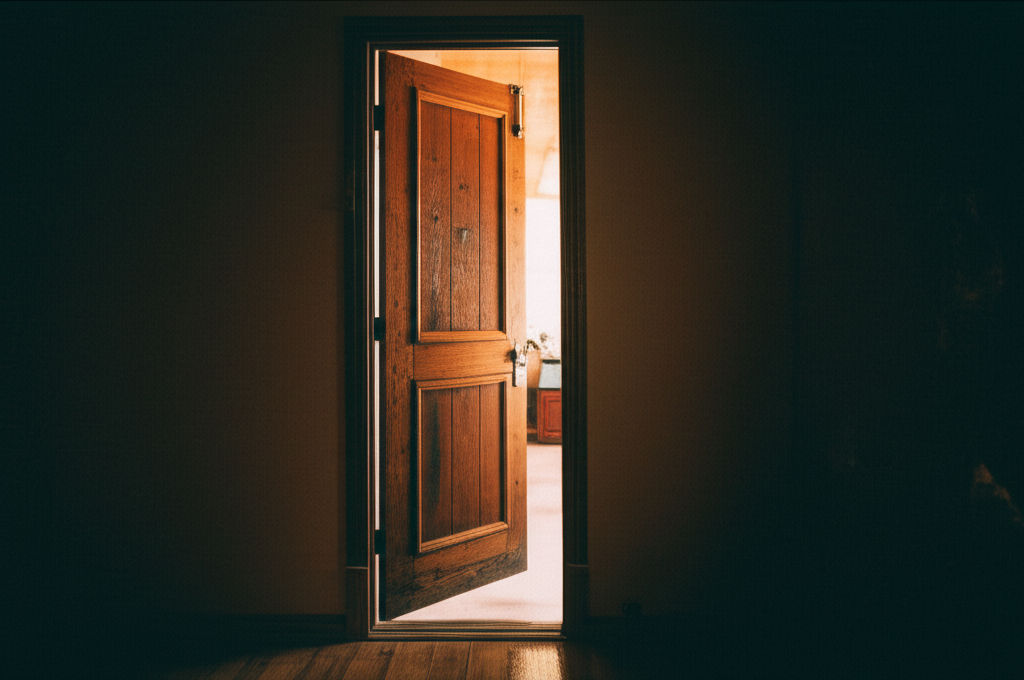
September 24, 2025
Pueblo Community Health ServicesDiscover Pueblo Community Health Services (PCHS): accessible, comprehensive medical, dental, & behavioral health for all in Pueblo. Your guide to quality care.
Ikhsan Rizki

August 24, 2025
LifeStance Health Reviews TodayConsidering LifeStance Health? Get real patient insights. Explore services, reviews, and tips to decide if this mental health platform is right for you.
Ikhsan Rizki
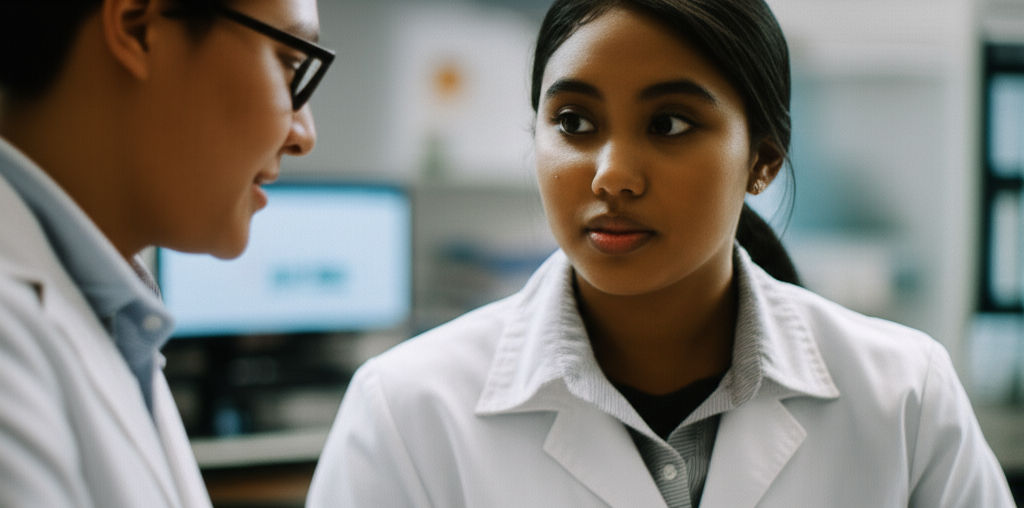
November 6, 2025
Ponce Health Sciences University InfoPonce Health Sciences University (PHSU): A distinguished choice for health education, offering diverse programs, cutting-edge research & community focus.
Ikhsan Rizki

November 29, 2025
San Jose Behavioral ServicesSan Jose behavioral services: Your guide to mental wellness in Silicon Valley. Find local support & thrive amidst life's pressures.
Ikhsan Rizki

October 26, 2025
Follow My Health Northwell Login TipsGet seamless access to your Follow My Health Northwell patient portal. Our guide offers tips to resolve login issues and manage your health records with ease.
Ikhsan Rizki
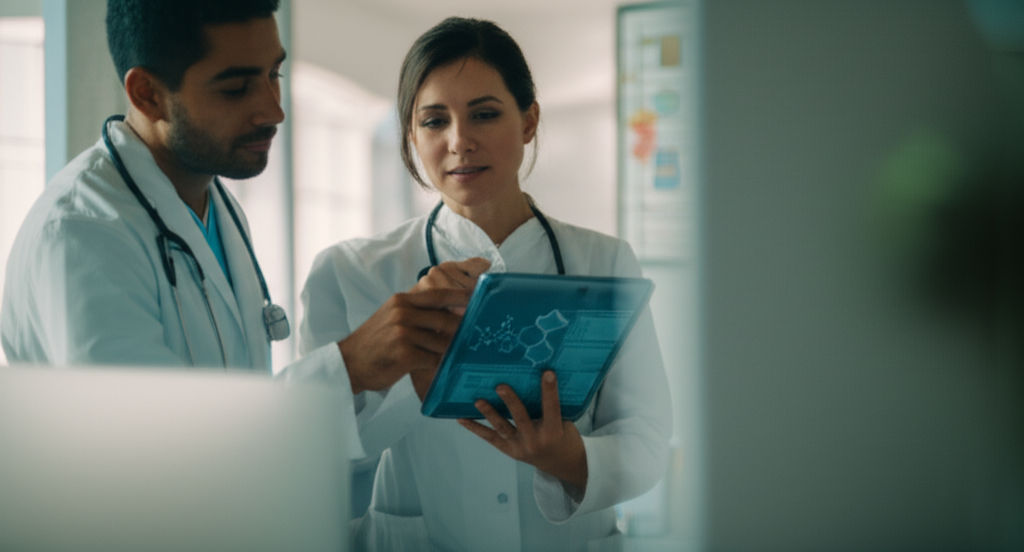
August 24, 2025
Top 25 Health Science Jobs for 2025Unlock your future! Discover the top 25 in-demand health science jobs for 2025. Find a fulfilling and stable career in healthcare.
Ikhsan Rizki
Popular Articles
View All
1
2
3
4
5
6
7
8
9
10
Lifestyle
View All
November 2, 2025
What is HM Lifestyle on your credit card
Mysterious "HM Lifestyle" charge on your card? Unravel what it means, from H&M purchases to potential fraud, and how to investigate.

September 18, 2025
Life With a Five Million Dollar Net Worth
Ever wonder what life with $5M net worth is *really* like? Uncover the true realities, responsibilities, and financial freedom beyond the luxury.

November 24, 2025
Inside Red Monkey Lifestyle Brand
Red Monkey Lifestyle Brand: Authentic rock & roll style handcrafted in America. Unique, vintage-inspired accessories for those who stand out.
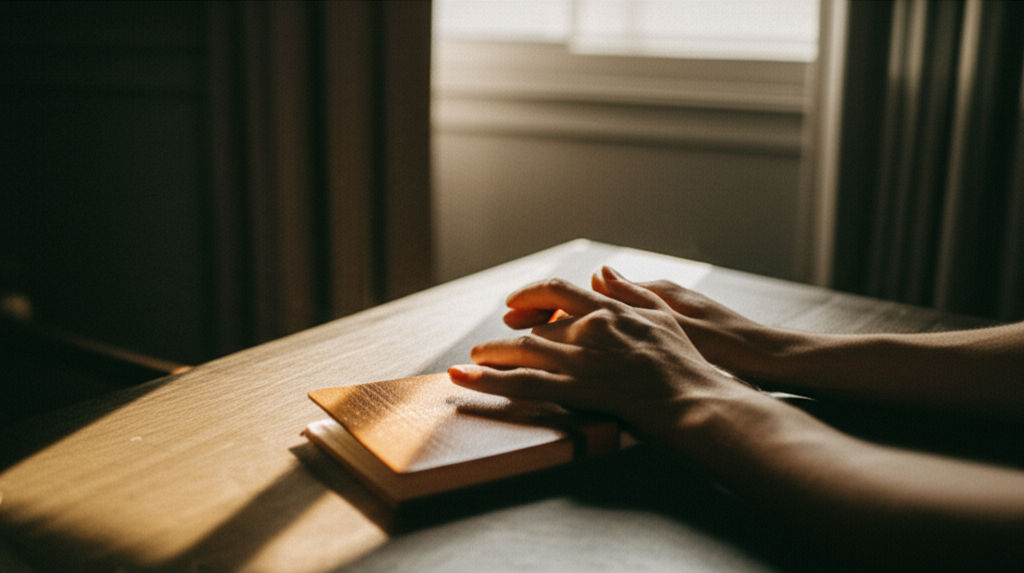
October 1, 2025
The Passage Hotel Is a Must Stay
The Passage Hotel Basel: Your must-stay destination for luxury, comfort, and an unbeatable city center location. Unforgettable travel awaits!

August 13, 2025
Manchester Adult Lifestyle Overview
Unlock your best life in Manchester! This guide covers top neighborhoods, career insights, leisure, and community to help you thrive in this vibrant city.

October 8, 2025
Bose Model 5 Music System
Explore the Bose Model 5 Music System. Get immersive, room-filling sound from a sleek, compact home audio solution. Rediscover your music!

November 8, 2025
Inside the world of Lifestyle Inc
Explore "Lifestyle Inc," the vast ecosystem shaping modern life. Understand its influence, make mindful choices, and take control of your well-being.

November 18, 2025
Are Lifestyles Prices Worth It
Are your lifestyle choices worth the cost? Decode "lifestyle prices" to ensure you're getting true value from your spending.
Sports





Travel
View All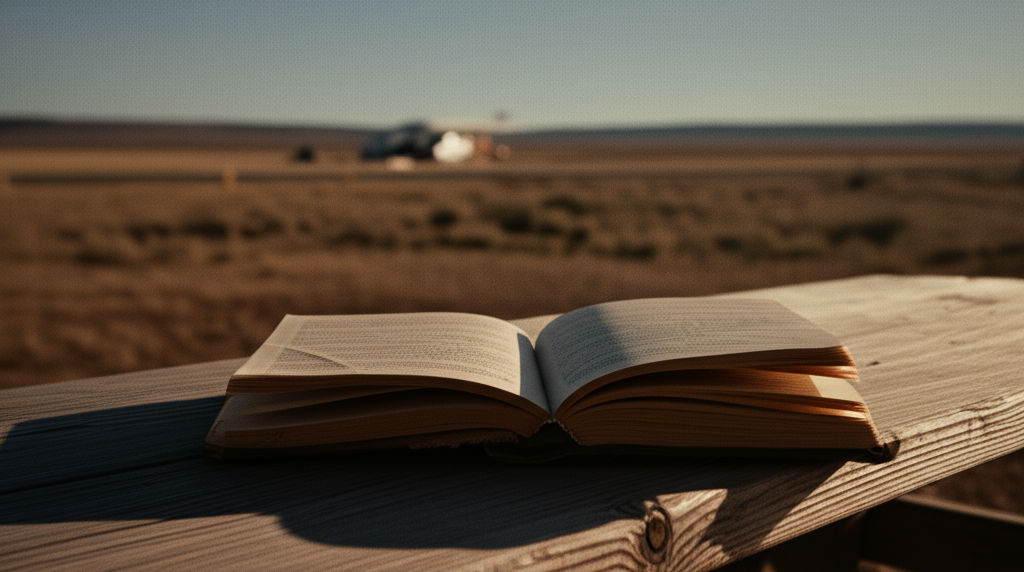
October 31, 2025
Tex Best Travel Center Roadside Stop
Find the perfect pit stop in Texas! Tex Best Travel Center offers clean restrooms, diverse fuel, and food to redefine your road trip experience.

October 4, 2025
EOS Vanilla Cashmere Hand Cream Travel Size
Banish dry travel hands! Get soft, hydrated skin on the go with EOS Vanilla Cashmere Hand Cream Travel Size. Your compact hydration secret.

September 27, 2025
Prayer for Safe Travel
Find peace and protection for your journey. Discover how a powerful prayer for safe travel can reduce anxiety and bring divine peace of mind.

August 5, 2025
Direct Line travel insurance
Direct Line travel insurance: No new policies. Existing customer? This guide helps you manage your policy, understand coverage, & navigate claims.

October 4, 2025
Fellow Travelers Book on Love and Politics
Discover Thomas Mallon's "Fellow Travelers," a poignant novel masterfully intertwining forbidden love with McCarthy-era political paranoia.

November 7, 2025
Lululemon Travel Bag for Active Lifestyles
Elevate your active travel! Find the ultimate Lululemon bag for seamless organization, durability, and style on all your adventures.