How to Use the BECU Business Login
Ikhsan Rizki

Photo: Master BECU Business Login for seamless financial management. Learn how to access powerful online banking tools & features for your company.
Seamlessly Access Your Finances: How to Use the BECU Business Login
In today's fast-paced business world, managing your company's finances efficiently is paramount. Whether you're a burgeoning startup or an established enterprise, having quick and secure access to your banking information can make all the difference. For many businesses, BECU (Boeing Employees' Credit Union) offers robust online banking services designed to streamline financial management. But how exactly do you navigate the BECU Business Login to unlock these powerful tools?
This comprehensive guide will walk you through everything you need to know about accessing your BECU business account online, ensuring a smooth and secure experience.
Why Use BECU Business Online Banking?
Before diving into the "how-to," let's quickly touch on the "why." BECU's Business Online Banking offers a suite of features tailored to businesses, making it a valuable asset for managing your financial operations. These include:
- Customizable Banking Dashboard: Get a personalized overview of your accounts.
- Entitlement Management: Control user access and permissions for your team.
- Business Bill Pay: Schedule and manage payments conveniently.
- Remote Deposit Capture: Deposit checks without visiting a branch.
- Access to Transaction History: View up to 24 months of transaction data.
- No Monthly Maintenance Fees on many checking accounts.
- Mobile Banking App: Manage finances on the go, with features like mobile deposit for businesses using an EIN.
These features are designed to help you streamline accounting, track cash flow, and manage expenses more effectively.
Your Step-by-Step Guide: How to Use the BECU Business Login
Accessing your BECU business account online is a straightforward process, whether you're using a desktop computer or the mobile app.
Logging In via Desktop
- Navigate to the Official BECU Website: Open your preferred web browser and go to the official BECU website (www.becu.org).
- Locate the Login Area: On the BECU homepage, you'll typically find a "Login" button or a dedicated login section. For business accounts, BECU often provides separate portals for personal and business banking. Look for "Business Banking" or "Business Online Banking" login options.
- Enter Your User ID: Once on the BECU Business Login page, you will be prompted to enter your unique User ID.
- Enter Your Password: Next, input your password into the designated field.
- Click "Login": After entering both your User ID and password, click the "Login" button to access your BECU Business Online Banking dashboard.
Logging In via the BECU Business Mobile App
For businesses that operate using an EIN (Employer Identification Number), BECU offers a dedicated "BECU Business" mobile app, available on both Apple App Store and Google Play. This app provides the same features and experience as the desktop version, including mobile deposit.
- Download the App: Search for "BECU Business" in your device's app store and download the official application.
- Open the App: Launch the BECU Business app on your smartphone or tablet.
- Enter Your User ID and Password: The app interface will prompt you to enter your BECU Business User ID and password, just like the desktop version.
- Utilize Biometric Login (Optional): Many modern banking apps, including BECU's, offer biometric login options like fingerprint or facial recognition for enhanced security and convenience, if your device supports it.
- Access Your Account: Once authenticated, you'll gain access to your business accounts on the go.
Troubleshooting Common BECU Business Login Issues
Even with a clear process, you might occasionally encounter issues when trying to log in. Don't worry, these are often easily resolved.
- Incorrect User ID or Password: This is the most common issue. Double-check your credentials for typos. Remember that passwords are case-sensitive. If you've forgotten your User ID or password, BECU provides "Forgot your password" or "Forgot your user ID" links on the login page to help you reset them.
- Account Locked Out: For security reasons, multiple failed login attempts can lock your account. If this happens, you'll typically need to contact BECU directly to regain access. Their support team can be reached at 800-704-8080 (for business services) or 800-233-2328 (general support).
- Browser or App Issues:
- Clear Cache and Cookies: Sometimes, old data stored in your browser can interfere with login. Clearing your browser's cache and cookies can resolve this.
- Update Your Browser/App: Ensure your web browser is up to date. For the mobile app, check for the latest version in your app store. Updates often include bug fixes and performance improvements.
- Try a Different Browser or Device: If you're having trouble on one browser or device, try another to rule out a specific technical glitch.
- System Maintenance: Occasionally, BECU may undergo scheduled system maintenance, which can temporarily affect online banking availability. You can check the BECU Systems Status Page for any reported operational issues.
- Connectivity Problems: Ensure you have a stable internet connection.
If you continue to experience difficulties, contacting BECU's Member Support is always the best course of action. They have dedicated technical support analysts who can troubleshoot with you.
Maximizing Your BECU Business Online Banking Experience
Once you've mastered the BECU Business Login, here are a few tips to make the most of your online banking experience:
- Set Up Alerts: Customize alerts for balance changes, transactions, or payments to stay informed about your account activity.
- Nickname Accounts: If you have multiple business accounts, assign descriptive nicknames to easily differentiate them.
- Explore Features: Take time to explore the various features available on your customizable dashboard, such as Bill Pay, transfers, and user management.
- Review Statements Regularly: Download and review your transactions and financial statements to keep a close eye on your business's financial health.
Conclusion
The BECU Business Login is your gateway to efficiently managing your company's finances. By understanding the login process and knowing how to troubleshoot common issues, you can ensure seamless access to the powerful tools BECU's online banking provides. From checking balances and paying bills to managing users and making mobile deposits, BECU aims to make your business banking simpler and more convenient.
Ready to take control of your business finances? Log in to your BECU Business account today and explore the robust features designed to support your success. If you have any further questions or tips for fellow business owners, feel free to share them in the comments below!
Frequently Asked Questions (FAQ)
Q1: Can I use my personal BECU login for my business account?
A1: No, BECU typically has separate online banking portals and login credentials for personal and business accounts. If your business operates using an EIN, you'll use the dedicated BECU Business Online Banking login. If you're a sole proprietorship or LLC using an SSN, you might use the general online banking, but it's crucial to ensure you're enrolling or logging into the correct business-specific service.
Q2: What features are available through the BECU Business Online Banking app?
A2: The BECU Business Online Banking app, designed for businesses with an EIN, offers features consistent with the desktop version. These include checking balances, customizing layouts, making transfers, paying bills, managing users, checking messages, updating settings, and mobile deposit.
Q3: What should I do if my BECU Business account is locked?
A3: If your BECU Business account becomes locked, you will need to contact BECU's Member Support or Business Services team directly. They can help verify your identity and unlock your account. You can reach them at 800-704-8080 for business services or 800-233-2328 for general support.
Q4: Is BECU Business Online Banking secure?
A4: Yes, BECU employs security features such as biometric login options (on mobile apps) and processes for password resets to help protect your account. They also advise against sharing your User ID and Password.
Business
View All
November 25, 2025
Pros and Cons of Leasing Business SpaceConsidering leasing business space? Discover the advantages & disadvantages of renting commercial property to align with your business goals.
Ikhsan Rizki

September 23, 2025
Business Casual Dresses You’ll LoveUnlock effortless office style! Discover how business casual dresses can be your secret weapon for comfort, style, and professionalism at work.
Ikhsan Rizki

September 8, 2025
Use NE Business Search the Right WayUnlock Nebraska's official business data! Master the free NE Business Search tool for name availability, due diligence, and competitor analysis.
Ikhsan Rizki

September 18, 2025
How to Use the BECU Business LoginMaster BECU Business Login for seamless financial management. Learn how to access powerful online banking tools & features for your company.
Ikhsan Rizki

November 19, 2025
District of Columbia Business Search GuideMaster DC business searches! Our guide shows how to use CorpOnline for due diligence, name checks, and consumer protection in Washington D.C.
Ikhsan Rizki
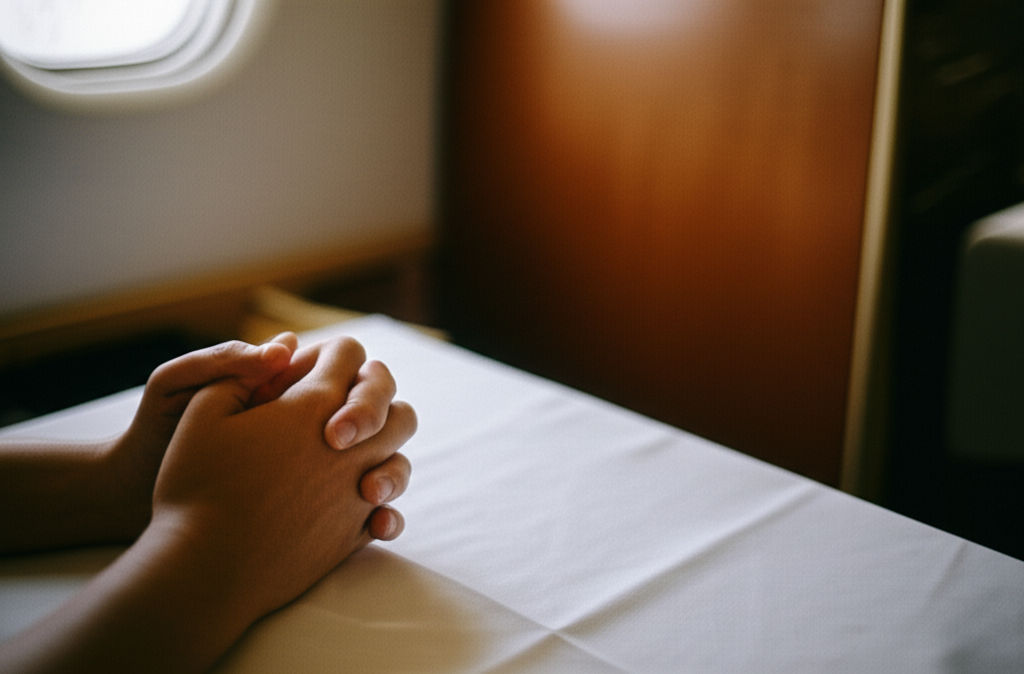
October 24, 2025
Philippine Airlines Business ClassIs Philippine Airlines Business Class worth it? Our comprehensive guide details PAL's premium experience, from priority services to lounge access, helping you d...
Ikhsan Rizki
Economy
View AllUncover the Middle Colonies' economic secrets! Learn how their rich soil, diverse crops, and bustling trade made them colonial America's "Breadbasket."
Ikhsan Rizki
Economy lube: Is it a smart save or a hidden cost? Learn the truth about budget car maintenance to protect your wallet and your ride.
Ikhsan Rizki
Discover the critical flaws of command economies. Learn how central planning breeds inefficiency, stifles innovation, and limits individual freedom.
Ikhsan Rizki
How did Trump's tariffs reshape the US economy? Explore their real impact on prices, jobs, industries, and global trade.
Ikhsan Rizki
Demystify Economy 2.0! Explore the digital transformation, AI, and interconnectedness driving the future of our global economy.
Ikhsan Rizki
Considering a budget stay in Memphis? Discover if Economy Hotel Memphis is worth it! This guide explores its amenities, location, and what to expect.
Ikhsan Rizki
Education
View AllConsidering a career as an SLP? This guide breaks down the Speech-Language Pathologist education path, from degrees to certification, for a rewarding future.
Read MoreUnlock real-world financial expertise with Bloomberg for Education. Gain practical skills using the Bloomberg Terminal & prepare for a successful career.
Read MoreDream of becoming a child doctor? This roadmap outlines every step of the pediatrician education requirements, from undergrad to board certification.
Read MoreIllinois educators, find your ideal financial partner! Discover how IECU offers tailored services, better rates, and true support for your unique needs.
Read MoreOTs: Elevate your practice! Discover how continuing education boosts skills, advances careers, and enhances patient outcomes. More than just CEUs.
Read MoreEmpower your breastfeeding journey! Explore top lactation education resources, including online courses & books, for confident and successful feeding.
Read MoreHealth
View All
October 15, 2025
Is Crest Pro Health Worth ItIs Crest Pro-Health worth it? Explore its 8 advanced benefits for comprehensive oral care & decide if it's right for your smile.
Ikhsan Rizki

August 31, 2025
Community Health Worker Job TipsAspiring Community Health Worker? Discover essential tips to land your dream CHW job, understand the role, and make a real difference in communities.
Ikhsan Rizki

November 14, 2025
Home Health Jobs You’ll LoveDiscover rewarding home health jobs! Enjoy flexibility, personalized care, and great job security in a booming field. Make a real difference.
Ikhsan Rizki

September 10, 2025
UMB Health Savings Account GuideUnlock your health & wealth with a UMB HSA! Our guide covers basics, advanced strategies, and tax benefits to manage costs & save for the future.
Ikhsan Rizki

November 7, 2025
Prince Charles and Health InsightsDiscover King Charles III's unique health philosophy: integrated care, natural remedies, and organic living. Learn from his holistic approach.
Ikhsan Rizki

November 5, 2025
One Brooklyn Health System UpdateOne Brooklyn Health System updates: Learn how OBHS is enhancing care, facilities, and technology to improve health and wellness for Brooklyn residents.
Ikhsan Rizki
Popular Articles
View All
1
2
3
4
5
6
7
8
9
10
Lifestyle
View All
October 17, 2025
Fast Ways to Get Sims Lifestyle Points
Get free Sims FreePlay Lifestyle Points fast! Master the cooking hobby hack and other quick methods to boost your game and live your best virtual life.

August 31, 2025
Kasi Lifestyle 3D Breakdown
Discover the vibrant Kasi Lifestyle! Unpack South Africa's unique township culture, community spirit, and economic ingenuity in this 3D breakdown.

October 21, 2025
Why Choose Lifestyle Barber Studio
Elevate your grooming at Lifestyle Barber Studio. Experience personalized service, expert barbers, and a unique, relaxing atmosphere for your perfect look.

November 17, 2025
Top Lifestyles Rich and Famous Episodes
Relive the "champagne wishes & caviar dreams"! Explore the top episodes of Lifestyles of the Rich and Famous that defined an era of luxury.

October 6, 2025
Avalon Nail Salon Lifestyle Guide
Explore Avalon Nail Salon services, what to look for in a great salon, health benefits of nail care, and essential home tips.

September 10, 2025
Must Haves From the Miniverse Lifestyle Home
Uncover Miniverse Lifestyle Home's must-have miniatures. Transform your space with unique, charming, and collectible tiny decor.
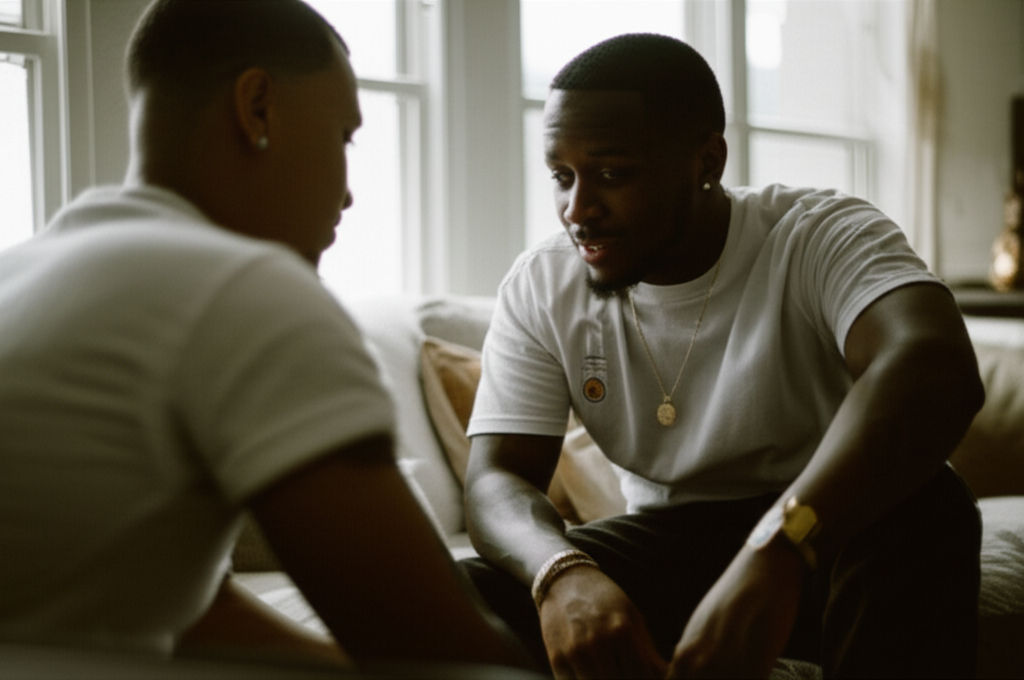
August 7, 2025
Rich Homie Quan lifestyle lyrics
Decode Rich Homie Quan's "lifestyle" lyrics. Unpack themes of rags-to-riches, wealth, loyalty, and street life in his impactful music.
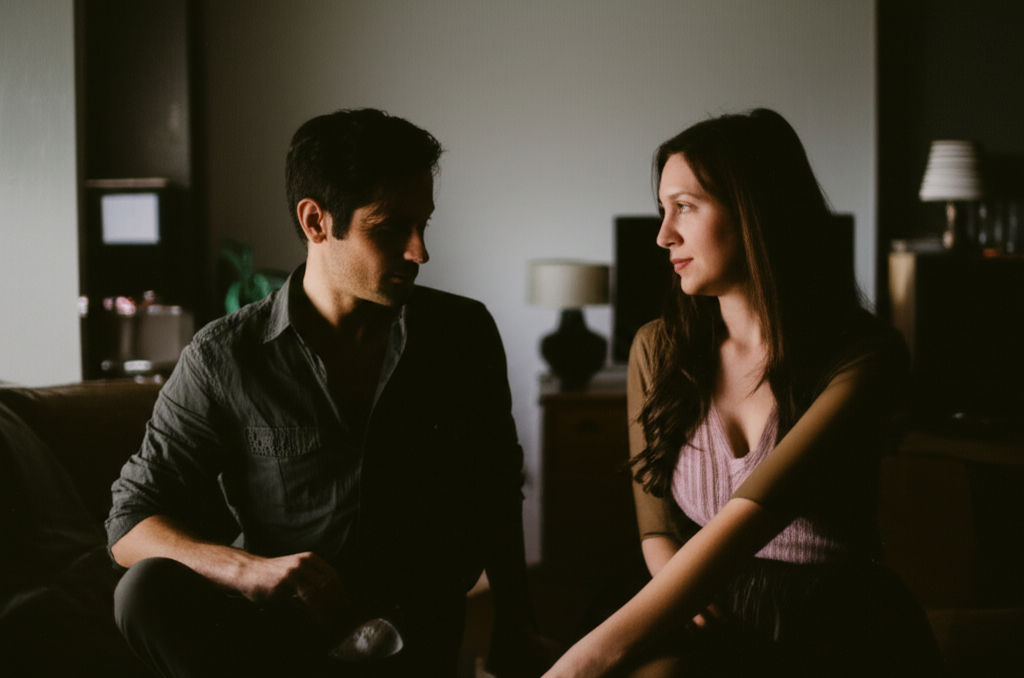
August 13, 2025
Exploring Modern Vampire Lifestyle
Beyond fiction: Explore the modern vampire lifestyle as a real subculture. Discover its identity, aesthetic, and nocturnal allure, dispelling myths.
Sports





Travel
View All
October 21, 2025
How Far a Bullet Can Travel
Demystify bullet travel! Learn the real distances, key factors, and science behind how far a bullet can truly go. Essential for safety & knowledge.

September 17, 2025
Joes Travel Plaza Stop and Eat
Tired of bad road stops on I-5? Joes Travel Plaza in CA is your ultimate oasis! Enjoy diverse dining, essential amenities & comfort for weary travelers.

October 18, 2025
Travel Consent Form for Minors PDF
Traveling with kids? Learn why a Travel Consent Form for Minors PDF is crucial for safe, hassle-free journeys when children travel without both parents.

August 7, 2025
How to Choose the Best Travel Car Seat
Ditch bulky car seats! Find the best lightweight, portable travel car seat for safe, stress-free family adventures. Your ultimate guide.

October 24, 2025
Fairburn Family Travel Center Road Trip Stop
Fairburn Family Travel Center: Your ultimate road trip oasis! Refuel, refresh, and recharge with unmatched comfort & amenities for the whole family.

October 27, 2025
Luxury Travel Magazine for Dreamers
Ignite your wanderlust with a luxury travel magazine. Discover curated experiences, hidden gems & sophisticated escapes for dreamers.

















